Overview #
Effortlessly connect your event data from the CrowdComms CMS to Cvent with our integration tool.
Now in Beta, this integration enables smooth, automatic synchronisation between platforms, eliminating the need for manual data entry. By linking your Cvent Events, you can streamline attendee and registrant management, keeping your records accurate and up-to-date across both systems.
Key Capabilities Include:
- Effortless Connection: Easily link your Cvent account with our CMS through a dedicated integration tile, featuring a streamlined setup process.
- Customised Data Mapping: Tailor the integration to your specific needs by mapping Cvent field keys to profile fields, custom fields, or dynamic groups within our CMS.
- Dynamic Group Management: Leverage the power of dynamic groups to automatically segment your audience based on Cvent data. Create or utilise existing groups based on dropdown and checkbox selections, ensuring precise targeting.
To access this feature, please contact your Account Manager to have it enabled. To learn more about Cvent Legacy Integration please see here.
Cvent Configurations #
Access to the Cvent Developer Portal: https://developer-portal.cvent.com/
Access to Cvent Events Portal (REST API & PUSH API within the Integrations section): https://app.cvent.com or https://app-eur.cvent.com/ (depending on the location where the account is stored)
Access to CMS > Integrations > Cvent
Please see here for more information on setting up access to the developer portal.
Before you initiate the integration you will need to set up your event in Cvent, then set up an Application in the Cvent Developer Portal.
1. Login to Cvent Developer Portal and navigate to the Applications tab on the top navigation Menu.
2. Click the Create Application button.
3. In the new set up form opened, select Machine to Machine, and set the application name. For the purposes of this guide, we have chosen the name of the Crowd Comms Event App we wish to integrate with: ‘Big Tech Live’.
4. Then you will need to select all of the EVENT scopes related to Attendees.
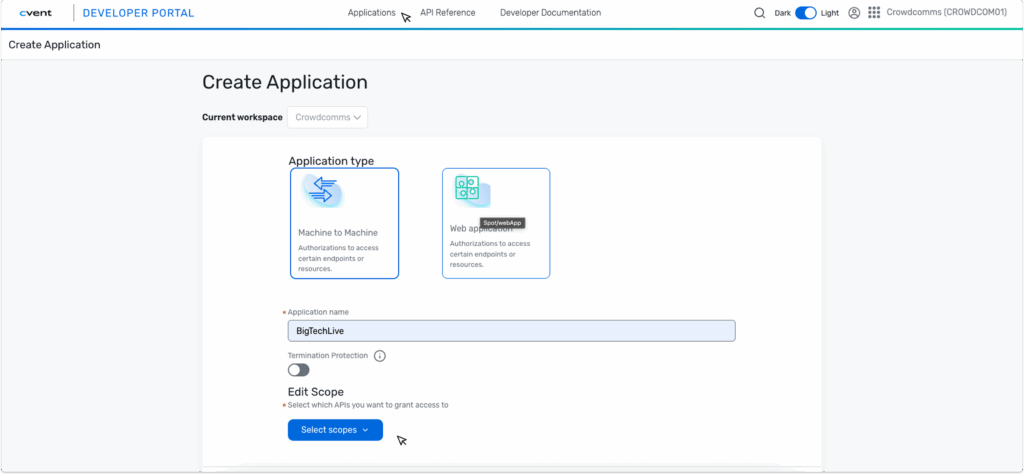
5. Once you have selected all the relevant scopes, click Save, and your new application will be created.
6. Navigate back to the Applications Page, and you will see your newly created application with the Client ID and the Client Secret. Make a note of these, as you will need them later in the CMS.
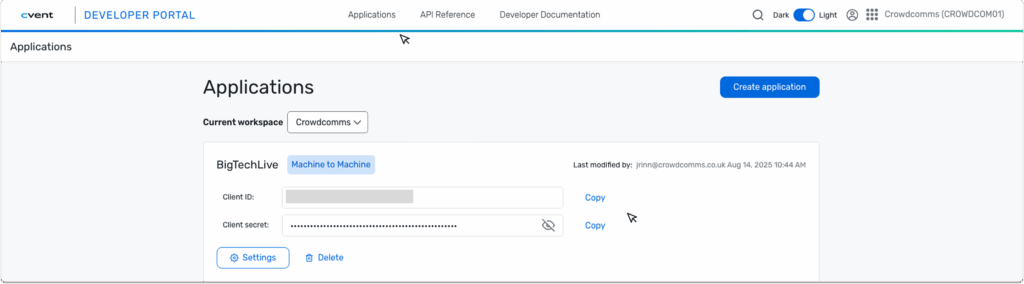
7. To retrieve your Event ID, log in to the Cvent Suppliers portal. In the top-right corner, click the App Switcher icon and select Events. This will display a list of your events (if you haven’t created one yet, you’ll need to do so now). Click into the event you wish to integrate, navigate to the Event Information card on the right side, select the manage fields icon and in the pop up modal copy the eCode.
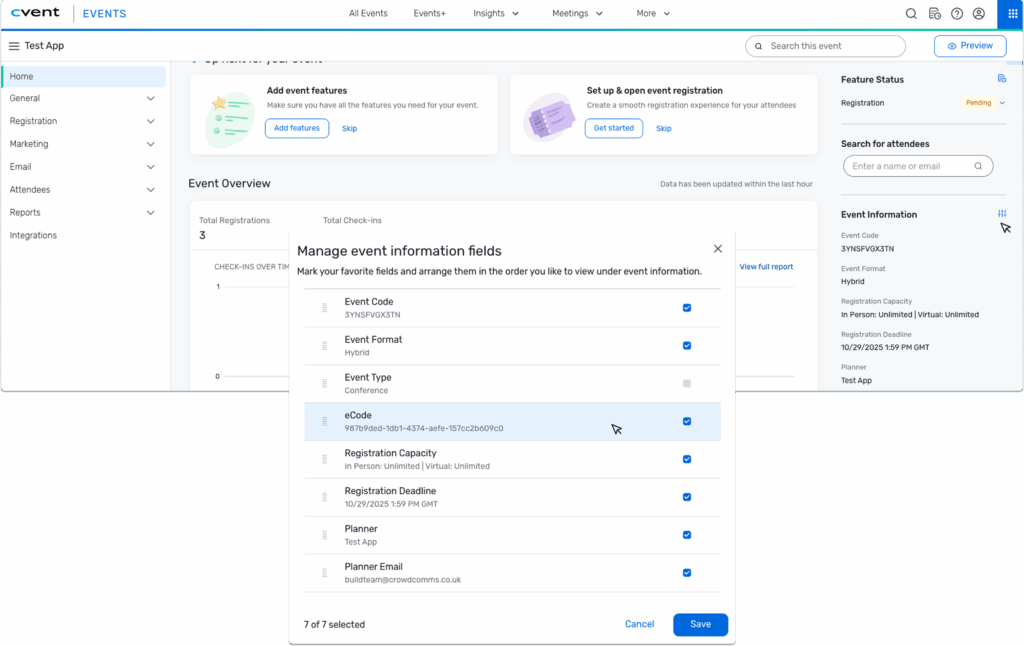
Configure Your Cvent Integration in the CMS #
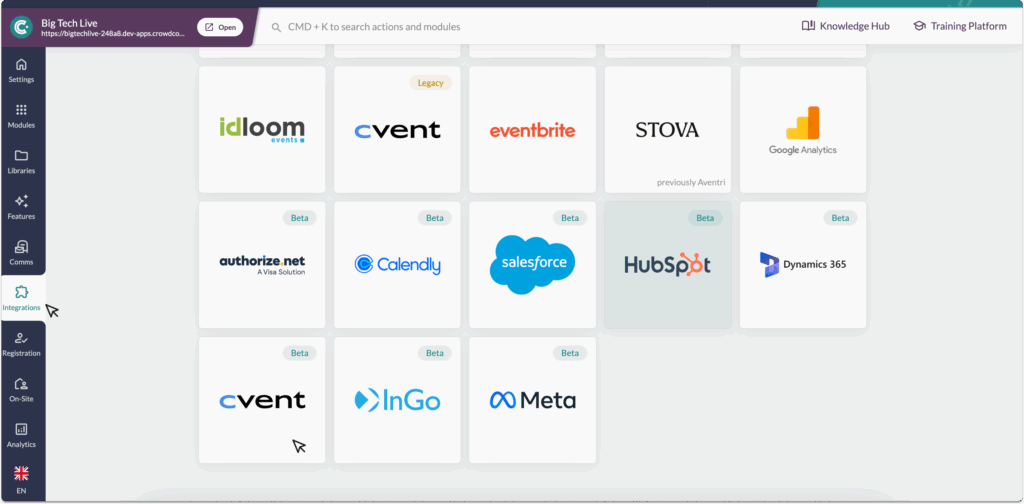
You are now ready to configure your integration in the CMS:
- Navigate to the CMS and select your event App. Within the app, navigate to the left side menu, and select the Integrations tab. Within the Integrations page, select the Cvent – beta tile.
- In the pop-up modal, fill in the form with the details we retrieved from Cvent (steps 6 & 7 in the previous section):
- Client I.D
- Client Secret
- Host – the Endpoint host varies based on which server region your Cvent account is hosted in. This can be also identified based on your event’s URL, starting with either https://api-platform.cvent.com or https://api-platform-eur.cvent.com
- Event I.D(eCode)
- Once you have filled in those details, click Submit, and you will be navigated to the Account Details page for your integration.
- To enable two-way integration, you’ll need to set up a Webhook in Cvent to listen for changes in the CMS. On the Account Details page, you’ll see a Webhook Secret and Webhook URL populated at the bottom. Copy these details, then return to the Cvent Suppliers portal to complete the Webhook setup.
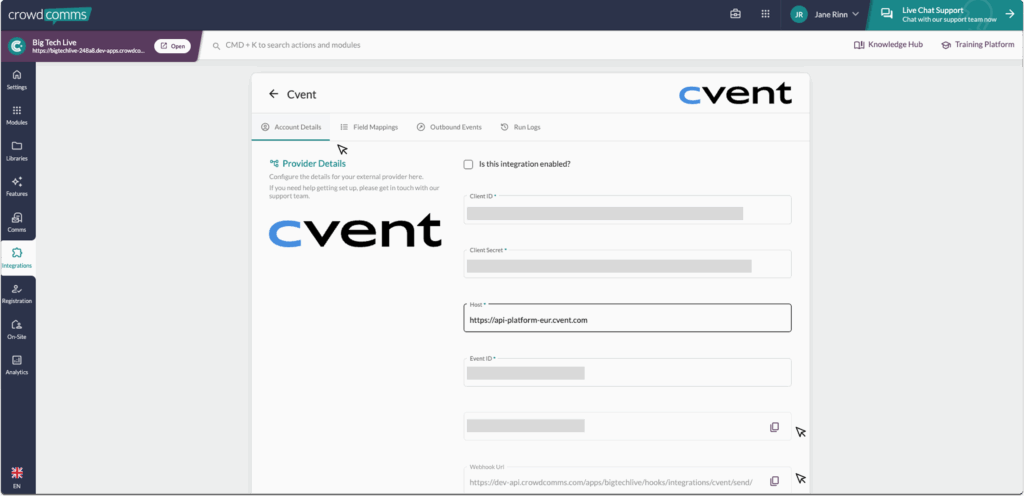
5. In the Cvent Suppliers portal, click the App Switcher icon in the top-right corner and select Admin. On the Admin page, use the right-side menu to navigate to Integrations > Push API Integrations. In the viewing panel that opens, select Create Integration.
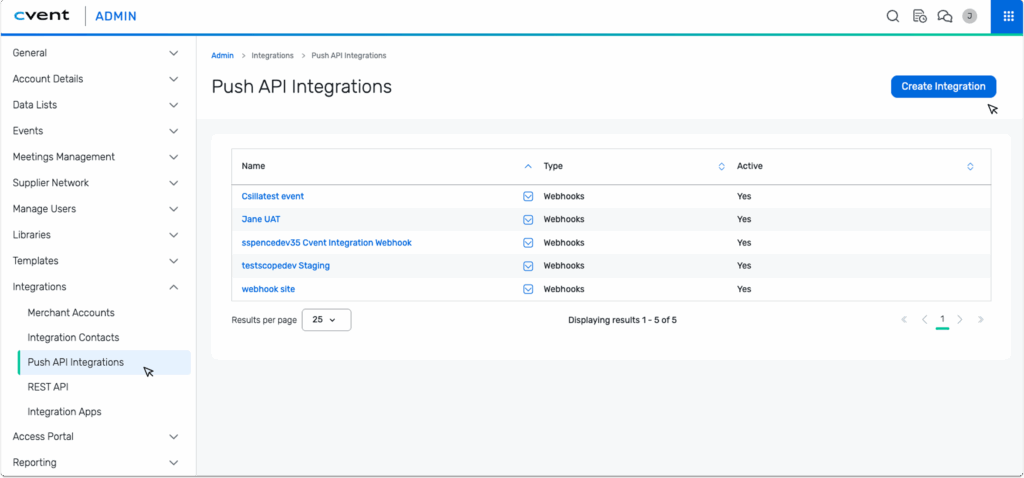
6. Fill in the Name for your Webhook Integration. We recommend using the same name as the Event App in the CMS. For Type, select Webhooks.
7. Add the Default Endpoint, this will be the Webhook Url you copied from the CMS, then add the Auth token. This will be the Webhook secret from the CMS. Click Save.
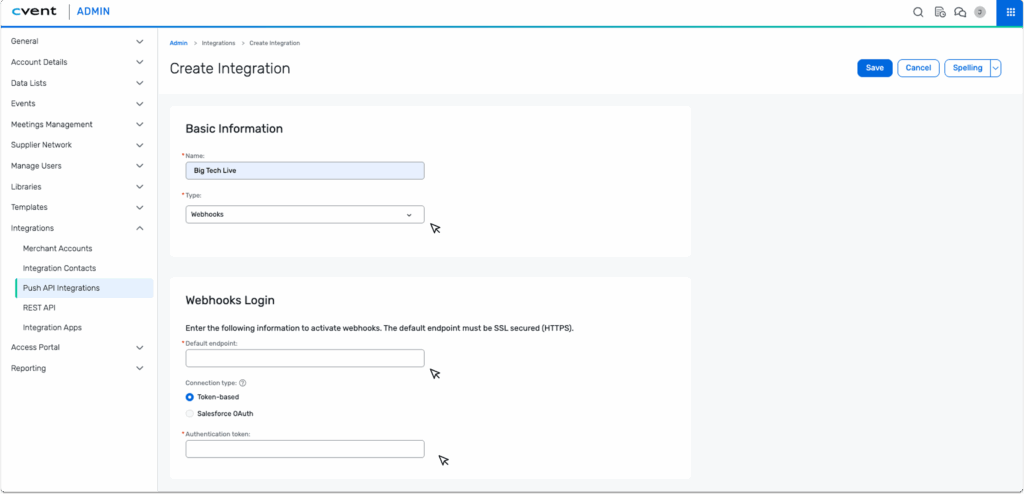
8. Once saved, set the Synced Objects to:
- Attendees: Yes
- Sessions: No
- Speakers: No
If you require Sessions and Speakers to be synced, please set up our Cvent Legacy Integrations (more information can be found here). Once you have updated your Object, select Save.
Part 2: Configuring Your Field Mappings #
You are now ready to begin mapping your fields between Cvent and the CMS:
- Navigate to the CrowdComms CMS browser again, to the Field Mappings tab, and select: Create Mapping.
- In the dialogue, enter the Cvent Field Key/Object Id into the External Key input box. The External Key corresponds to the Object Id in Cvent. This value is case-sensitive and must match exactly what is configured in Cvent; otherwise, the integration will fail to run as it will be unable to find the field/object you wish to pull into CrowdComms. We have linked the Cvent documentation below which provides a list of available Object Ids.
- Select the Mapping Type from the dropdown menu. You can choose from:
- Profile Field: Fname, Lname, Suffix, Email, Phone, Title, Job Title, Company, Address, Location, Website, About.
- Custom Field: These will be Custom Fields already created in the CMS. For more information on Custom Fields, please see here.
- Dynamic Group: This field will be mapped to an existing group. If a group does not exist, one will be created.
Next you can set the Mapping Direction from the drop down. You can choose from:
- Outbound: Send data from CrowdComms to your external provider.
- Inbound: Send data to CrowdComms from your external provider.
- 2way: Keep data in sync between CrowdComms and your external provider.
- Symbolic: Link a person from CrowdComms to your external provider without sending data.
Please ensure you map an email field between Cvent and the CMS, as this will work as the unique identifier for each delegate’s information. The integration will not run without an email mapping field.
5. Continue to map out your fields until you are satisfied, these will autosave as you progress.
6. To activate the sync so it runs automatically, go to the Account Details tab, select the checkbox to Enable the integration, and click Save Changes. The integration will fail if the External Key you entered does not exist in Cvent. Once enabled, syncs should run every 30 minutes on a predetermined schedule.
Part 3: Outbound Events #
Outbound Event Mappings link events that occur in the CrowdComms system to specific fields in your external platform. To enable syncing, an email field must be mapped:
- Navigate to the Outbound Events tab within the Integration page.
- Select the Create Mapping button.
- In the drop down, select from one of two event types:
-
Attendance Tracked: Update a field in your external provider when a delegate checks in to a session.
-
Badge Printed: Update a field in your external provider when a delegate prints a badge
-
- Enter the External ID captured from your external CRM. Select the External Field Type, this will be what is entered into the External CRM you can choose between:
- A Boolean: Writes True or False to Salesforce.
- Date Time: Writes the date/time of the event.
- Please note you will need to have Kiosks or Attendance Tracking enabled to use this feature. Please speak to your Event Manager to set this up.
- To activate the sync to automatically begin to run, navigate to the account details tab, and select the check box to enable the integration, and Save Changes. The integration will fail to run if you have entered an External Key that does not exist in the external CRM. Syncs should happen at intervals of 3 hours on a predetermined schedule.
Run Logs #
Run Logs are available in the CMS under your integration’s configuration settings. To access them, go to the Integrations tab in the left-hand menu. Select your integration, and if it’s set up, you’ll be able to navigate to Run Logs.
The Run Logs will show you information on the latest sync of the integration. You can view how many entities were created, how many entities were updated, and the time and date of each sync or ‘run’ of your integrations.
Please Note #
- Contact sync is limited to 2,000 records. If you anticipate needing more, reach out to support for assistance.
Should you need any assistance with this integration, please don’t hesitate to reach out to a member of the support team on Live Chat available via the CMS.
Useful Links #
- See Get Attendee section for a list of Object Ids : https://developers.cvent.com/documentation#tag/Attendees/operation/getAttendeeById


