Logging in to the Dashboard (CMS) #
- Firstly, log into your CrowdComms Dashboard (CMS) and input your details.
- Select the Event App that you would like the Video-On-Demand Streaming Service to be set-up on.
Adding videos to the library #
- Before getting started with building the Video-On-Demand Streaming Service, you will need to upload a series of videos to the Video Library bank in the Dashboard.
- To do this, firstly click ‘Libraries’ on the left-hand menu and click on ‘Videos,’ which will appear as an option in the secondary menu to the right.
- Click on the ‘Upload Video’ icon to upload your chosen video(s) or select the button to link an externally hosted video using a HLS URL.
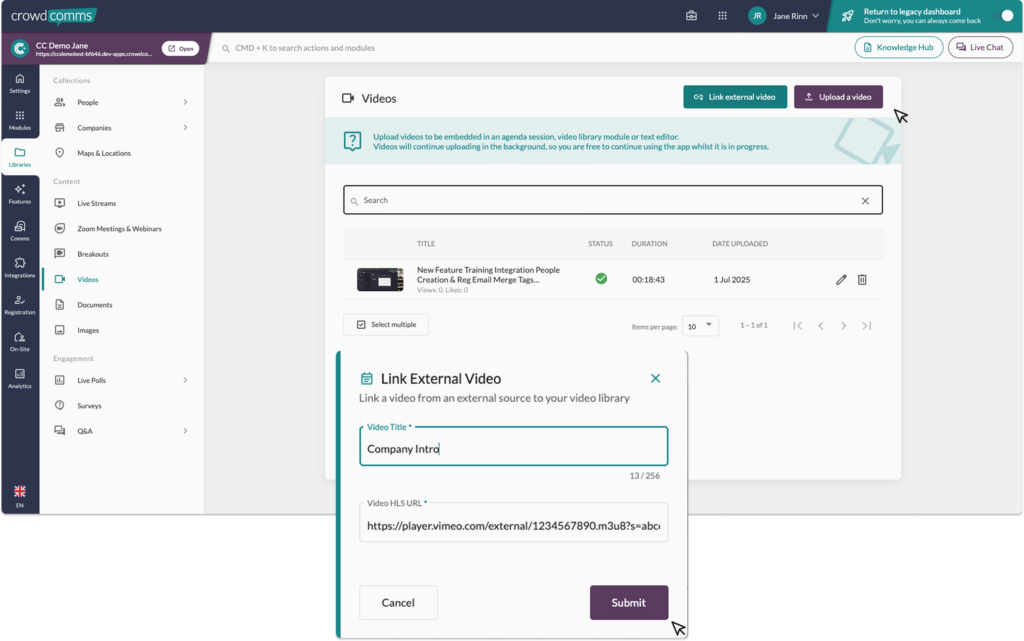
4. Above is the pop up for linking an external video, if you choose to upload a video, a pop-up will appear, which will prompt you to locate and select the video you want to upload from your device.
5. Once the upload starts, your video will appear in the library and will enable you to edit details about your video. You can do this by clicking the pencil icon.
6. In the video details page you can :
- Request to download your video
- Add a title and short description.
- Mark the video as public or private. Private will require a person to log in before the video will play, public will allow it to auto play without login.
- Upload a poster image, which will appear as a thumbnail.
- Add a longer description in a rich text field.
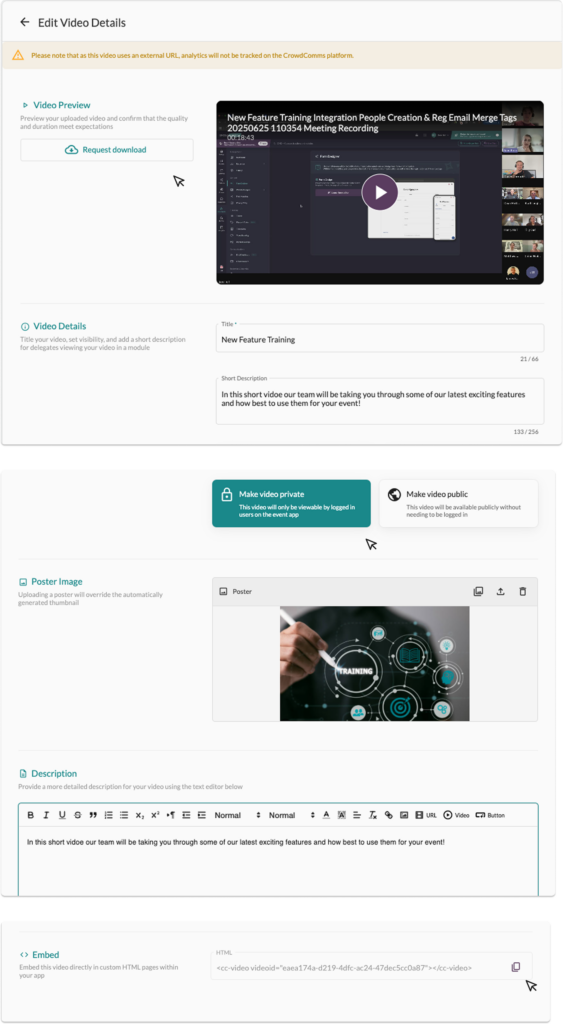
7. Don’t forget to hit Save when you are happy with your changes!





