Introduction #
There are multiple ways to access your CrowdComms event platform. Each access method has its merits, our recommendation is to give your audience choice. By allowing your attendees to access on the device of their choice, via a simple custom URL or by downloading an app, the result is an easy to access platform that results in high levels of uptake.
Web Apps #
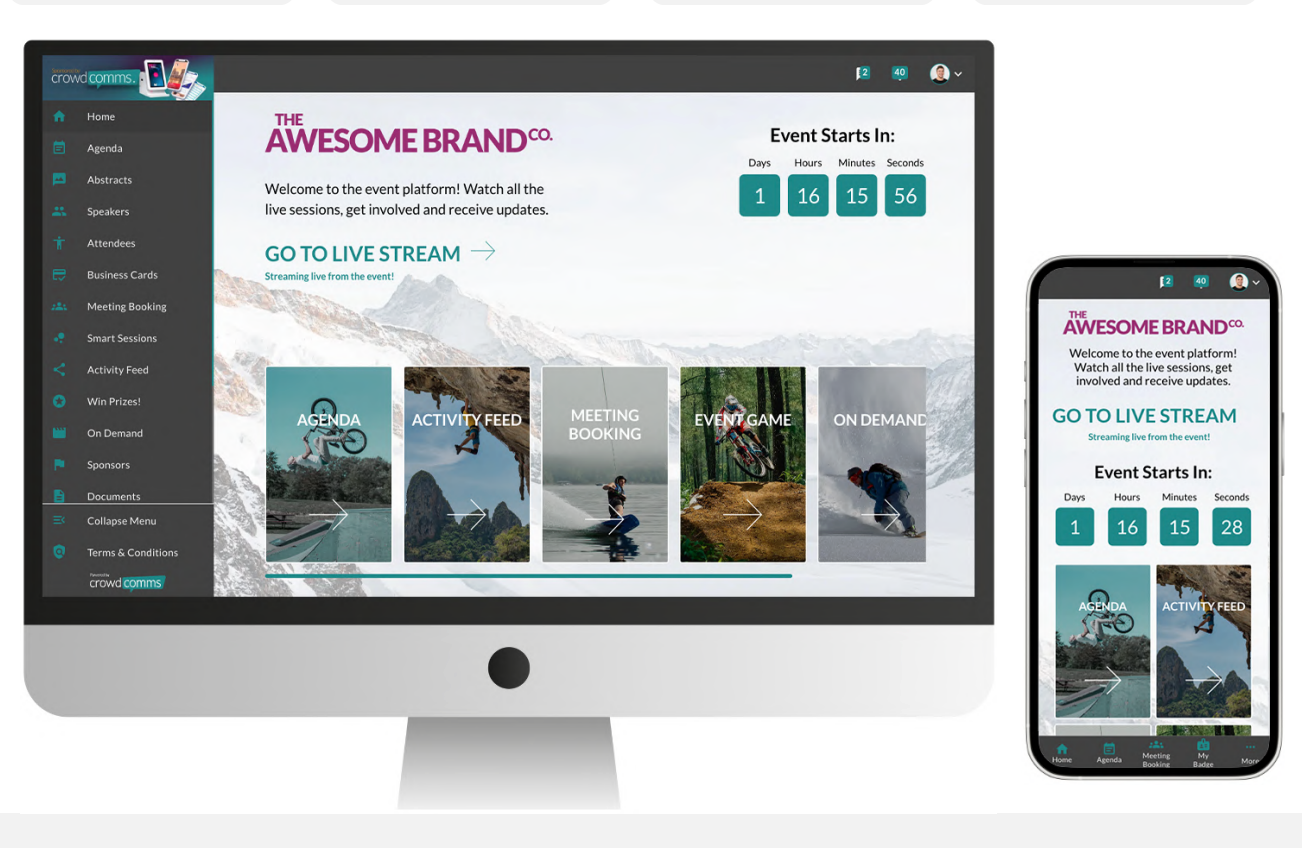
To access a web app, you just visit a web link (URL), such as myapp.com. We can set this domain to be anything you’d like – so long as it’s available! Then, to save the app to your device’s home screen, simply bookmark the URL and the app icon will be visible for easy access, just like any other app.
This same web link can be used to access the app on laptops, desktops, phones, tablets and any other device with a web browser. (A full list of supported web browsers the CC platform supports can be viewed here.) This can make it easy for users to return to your app when they’re back on their computer after the event to complete a survey or post comments in an activity feed.
There’s no additional time or financial costs when going with a web app, so as soon as the app is designed and full of content, you can launch right away!
| Pros of Web Apps | Cons of Web Apps |
| One link for all devices: works on mobile, tablet, laptop and desktop | Push notifications not supported – email alerts work best with web apps |
| Custom app icon and URL | Some organisations prefer having an App Store and Google Play store listing page |
| App can be launched immediately after all content is added – no delays by the native submission process |
Native: “CrowdComms” Container App #
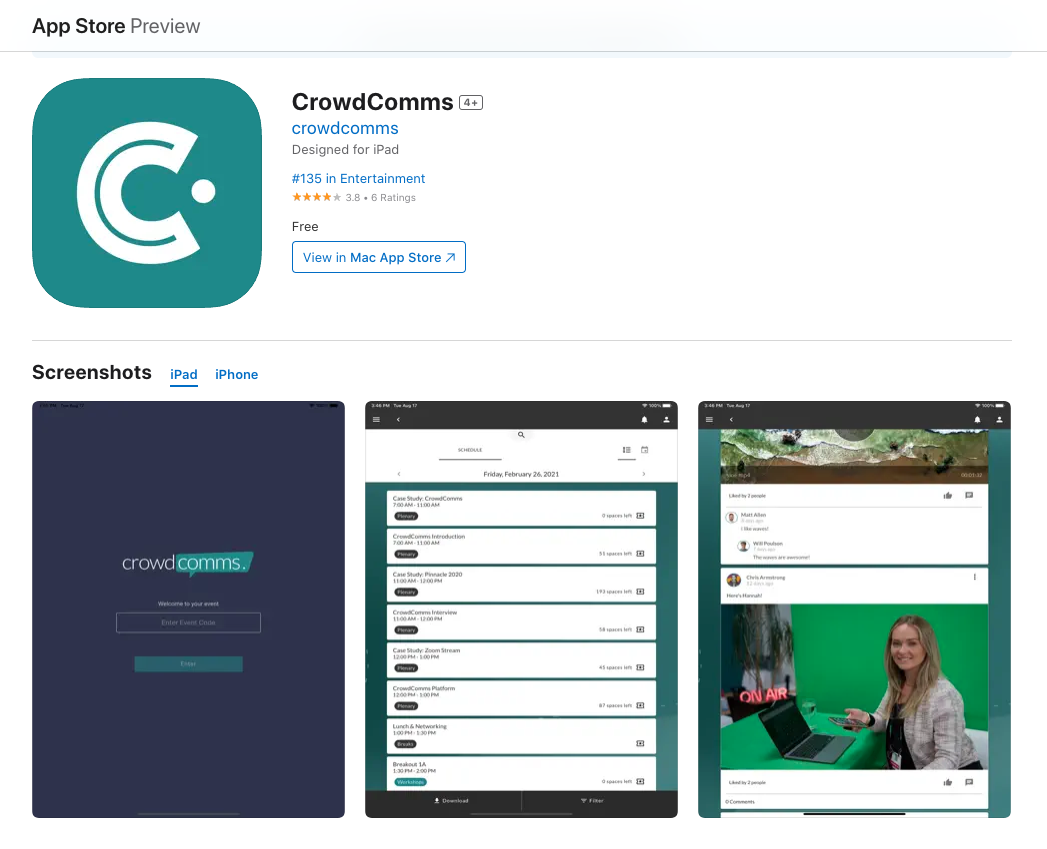
CrowdComms container app is our own native app which can be downloaded and used to provide the benefits of native without the associated costs and extended timeline to submit your event to the app stores. You can download this by searching ‘CrowdComms app’ in Apple app store or Google Play.
| Pros of the CrowdComms Container App | Cons of the CrowdComms Container App |
| Native & Included in all packages | No custom app name or icon available |
| Push notifications supported | |
| No additional cost or time penalties (no app store submission needed) | |
| App can also be accessed as a web app |
Native: Branded Apps #
More information about the native submission process and requirements for branded native apps can be found here.
There are 2 types of branded native apps – standalone apps and portals. A standalone app is a single app, submitted to the app stores. A portal can house multiple apps, making it a more cost and time efficient option if your organisation or client has multiple events as you can use a single branded portal and have multiple apps within it. As your account manager or get in touch if you have any questions!
| Pros of Branded Native | Cons of Branded Native |
| Push notifications supported | App store accounts must be set up by end client |
| App can have bespoke name and icon | Additional time and costs associated with native – getting developer accounts setup if applicable, granting us access to those accounts, then the time for Apple to approve the app |
| App has page in App Store and Google Play Stores | |
| App can also be accessed as a web app |
The launch process of a native app usually happens in two stages:
- Submit an app to the app stores with finalised icon, splash screen and store listing details (these can’t be changed later), but with dummy content inside the app if finalised content isn’t yet available
- Once the app is approved and live in the stores, replace the dummy content with the finalised content – then the launch can happen!





