If you are providing pre-recorded content for use in your live stream, please see below for hints and tips on optimising the process to ensure everything looks and sounds as good as possible for your event.
In terms of presenting style, you should approach it as if you were live. Try not to get hung up on minor imperfections, just keep going! This will avoid lots of stop/starts and will keep your sessions flowing. Taking a natural approach will create the illusion for the audience that they are watching a live presentation and not pre-recorded content, which should maximise participation and help to keep your audience engaged.
Your pre-record should have as little ‘dead air’ at the beginning and end as possible. It’s also best to edit out any instances in the speaker’s presentation where they have recorded themselves starting and stopping their screenshare.
Zoom
We highly recommend using Zoom – it is our preferred method and is especially useful if your speakers are spread over multiple locations. For information on how to record using Zoom, please follow this link.
We recommend that you record with these settings enabled:
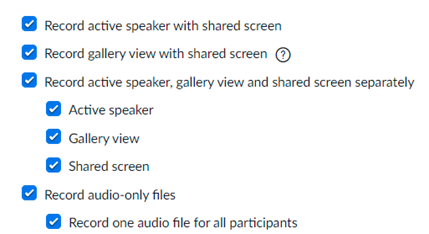
Zoom pre-records that use a webcam feed will use a black background in any unused space (I.e., the areas of the video window surrounding the speaker’s camera feed or screen share). It’s possible for this to be edited by one of our technicians – typically, into a background colour that matches your event branding. If you would like us to do this, please discuss this with your Production Manager who will be happy to help.
PowerPoint
An alternative to recording in Zoom, would be to use PowerPoint. This link will take you to a useful guide (including instructional videos) on how to go about this.
Once you have followed the steps outlined in the above link to record your presentation, you can then turn the recording into MP4 format, within the app, by following the steps found in this link.
N.B. Please export your presentation into the .MP4 format before sending it over to us, as we are unable to accept the file as a .PPTX file.
Professionally Produced Content
If your event requires a higher production value than you can achieve with your own equipment, you could consider using a production team or a studio to produce your pre-recorded content for you.
Alternatively, we can help you with the editing and production side of the process by filming your pre-recorded content, via a Zoom recording, prior to your event. We would then edit the filmed content for you using our software suite. If this is of interest and you would like to explore this option further, please speak to your Production Manager.
Recording Using a Mobile Phone
The quality of some mobile phone cameras is comparably high and can provide a better result than a recording from a laptop webcam. If the pre-recorded session is going to be a ‘talking head’, speaking directly to camera without needing to screenshare, this might be another option to consider.
General Guidance on Recording
Ideally, the recording should take place in a room with some soft furnishings I.e., carpet/rugs, curtains, cushions etc. to dampen the sound. The presenter should sit in front of a relatively plain background with a good source of light in front of (and never behind) them; in particular, windows behind presenters should be avoided. We advise that presenters avoid sitting in swivel chairs when recording.
Pre-Record Video Specifications
Whichever of the above recording methods you choose, we ask for pre-recorded content to be provided in the following format(s):
Resolution: 1920 x 1080 (1280 x 720 is also acceptable)
Frame rate: 25, 30 or 60 frames per second
File type: MP4 (preferred for quality vs file size)
Alternative resolutions may work within our streaming software, however, please note that you may have black bars either side or above and below the video playback.
Lower video frame rates than those specified above can cause the video and sound components to become out of sync with each other over time.
NB: File types produced from Microsoft Teams local recording will have big discrepancies between the audio and video. For this reason, we avoid using Teams.





