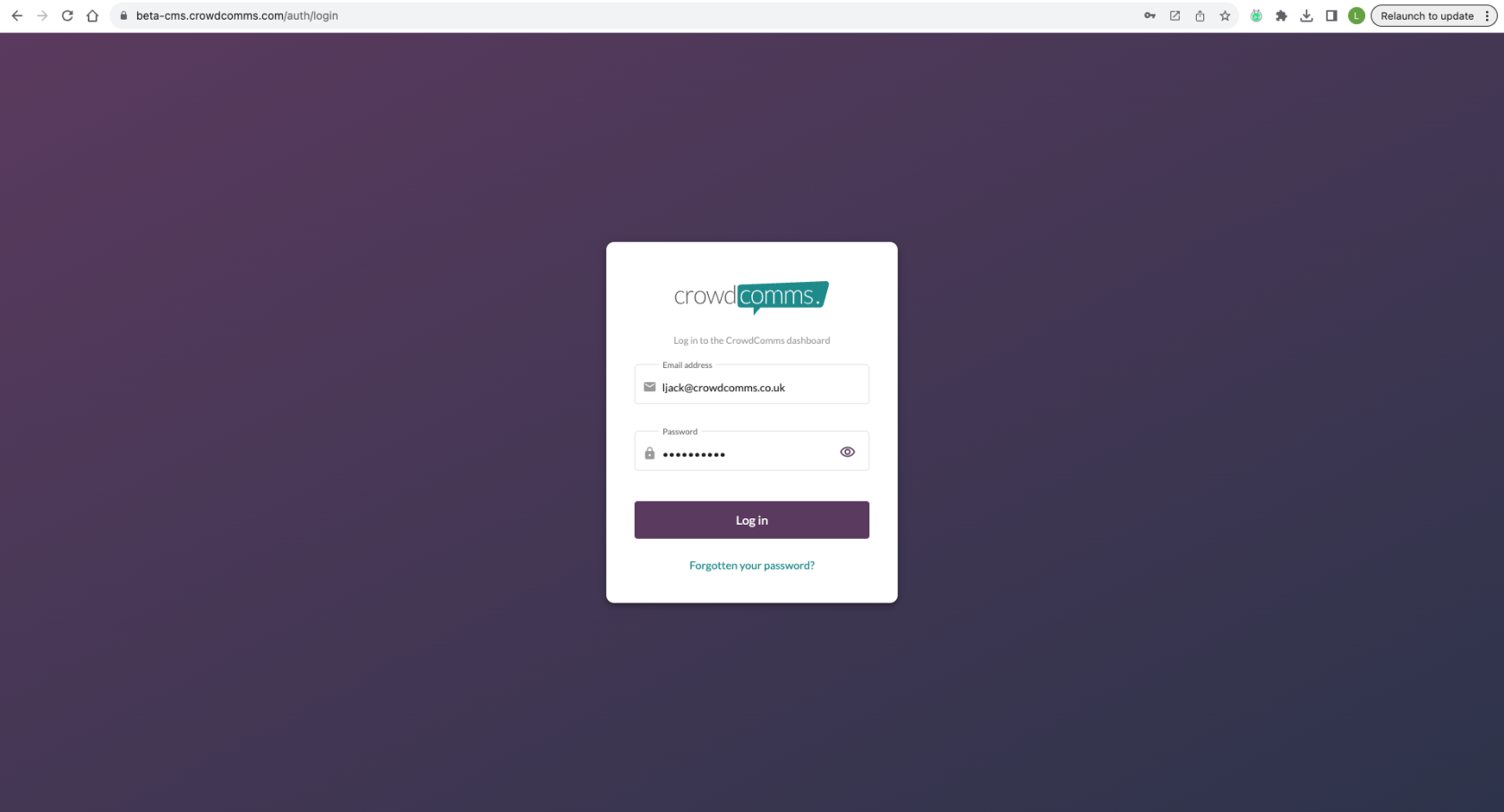#
Only CrowdComms staff will be able to give you or new team members admin access for the relevant project. If you need access to a new platform, please contact your allocated Support Manager or Account Manager.
First time users: #
- If you have never logged into any CrowdComms platform before (this includes demo sites), upon being added as an admin to a specific project, you will receive the below email to create an admin password and access the CMS.
- The automated email will come from [email protected]
- Please check your spam / junk folder if this is not received.
- Alternatively, check with your IT team if the sender email is being blocked.
Once you have clicked the link, you will have the option to create a password, and access the CMS. You will then see a list of apps you have admin access to. Simply click the pen icon to work on relevant project.
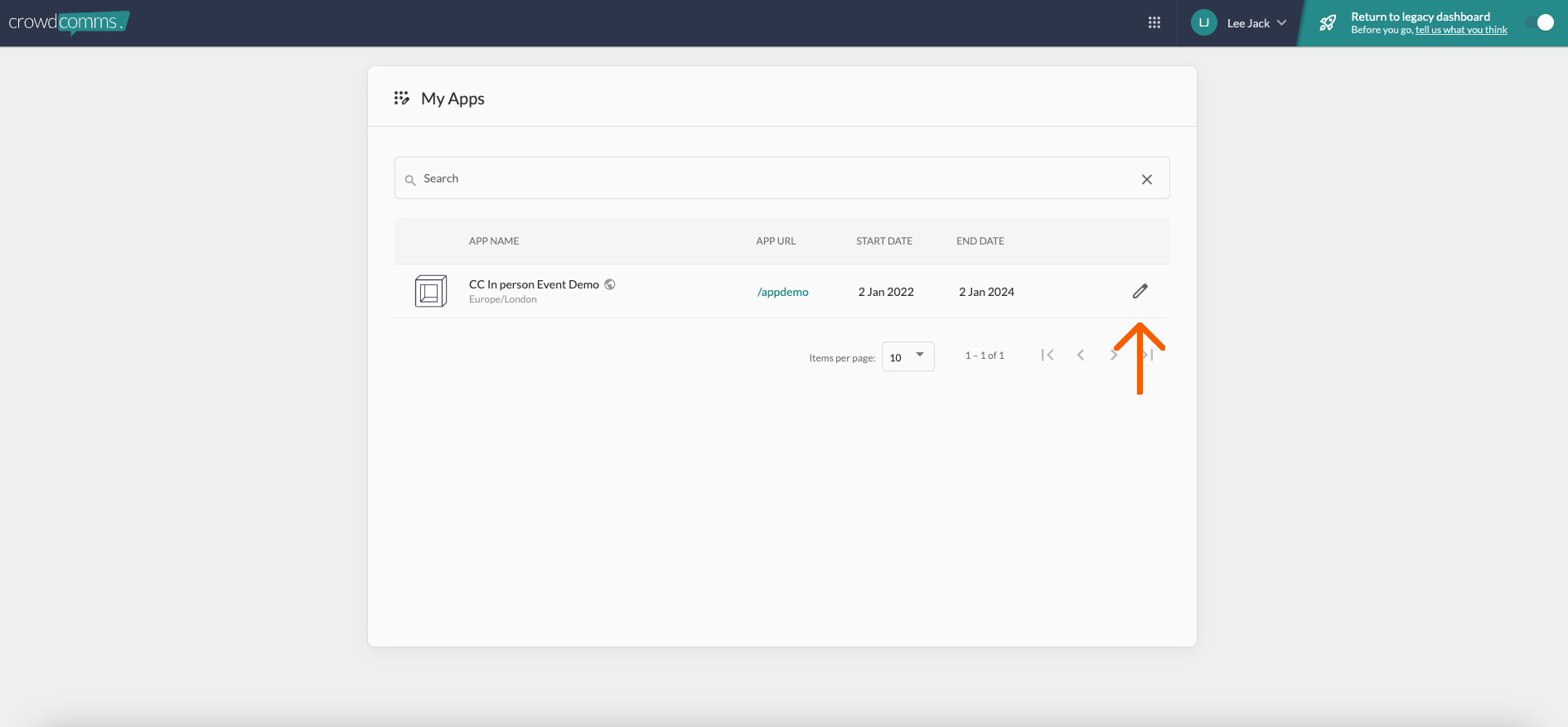
Backup option: If you are not receiving the invitation email and are accessing CrowdComms for the first time #
- Login to this example platform and create a password. Make sure you remember your password, as you will need it to login to all future platforms, including the admin CMS. There is an option to reset password if required.
- Now you have created your password, login to the CrowdComms admin CMS here, using the same email and password.
Returning Users: This includes if you have ever logged into any CrowdComms platform, including demos. #
- Your password will be the same as it was previously.
- Please note: Your password is the same for your admin CMS login, as it is for your front end, attendee login.
- Login here, using the same password as before.
- If you need to reset your password, you can do so using the ‘Forgotten your password?’ option shown below.
- The reset password email will come from [email protected]
- Please check your spam / junk folder if this is not received.
- Alternatively, check with your IT team if the sender email is being blocked.