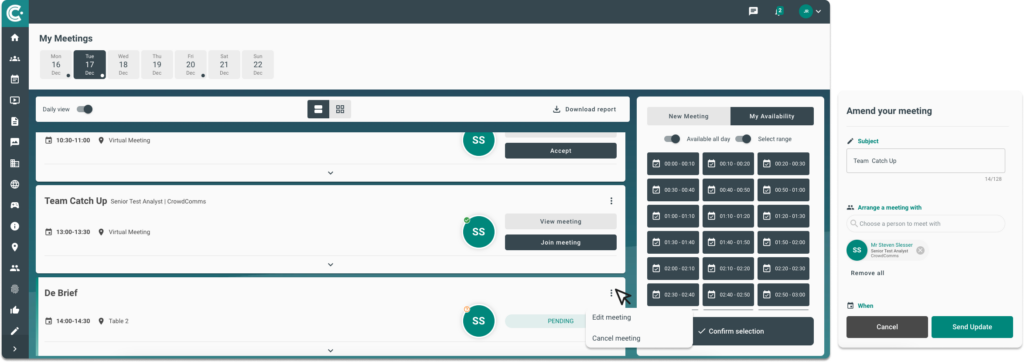
[This enables you to amend existing meetings that you have arranged with another delegate, a representative of an exhibitor or a sponsor]
1. Click on the right-hand menu, where you can see your initials, and click ‘My Meetings’.
2. This will open your Calendar view, select the date of the meeting you wish to amend using the date picker at the top of the screen.
3. This will display the meetings for that chosen date. In each card you you’ll be able to see a context menu icon on the top right-hand corner of the card, click on it to ‘Edit meeting’ or ‘Cancel Meeting’.
4. The ‘Amend your meeting’ modal will then display in the right side of the screen. You can amend the location, the date and time, and message of the meeting invite.
5. You cannot amend the person you’re meeting.
6. Please note that this action is only available if you were the sender of the meeting invitation.
7. If you change your mind about amending the meeting, you can click ‘Cancel’.
8. When you’re ready to send your amended meeting invite, click ‘Send Invitation’.





