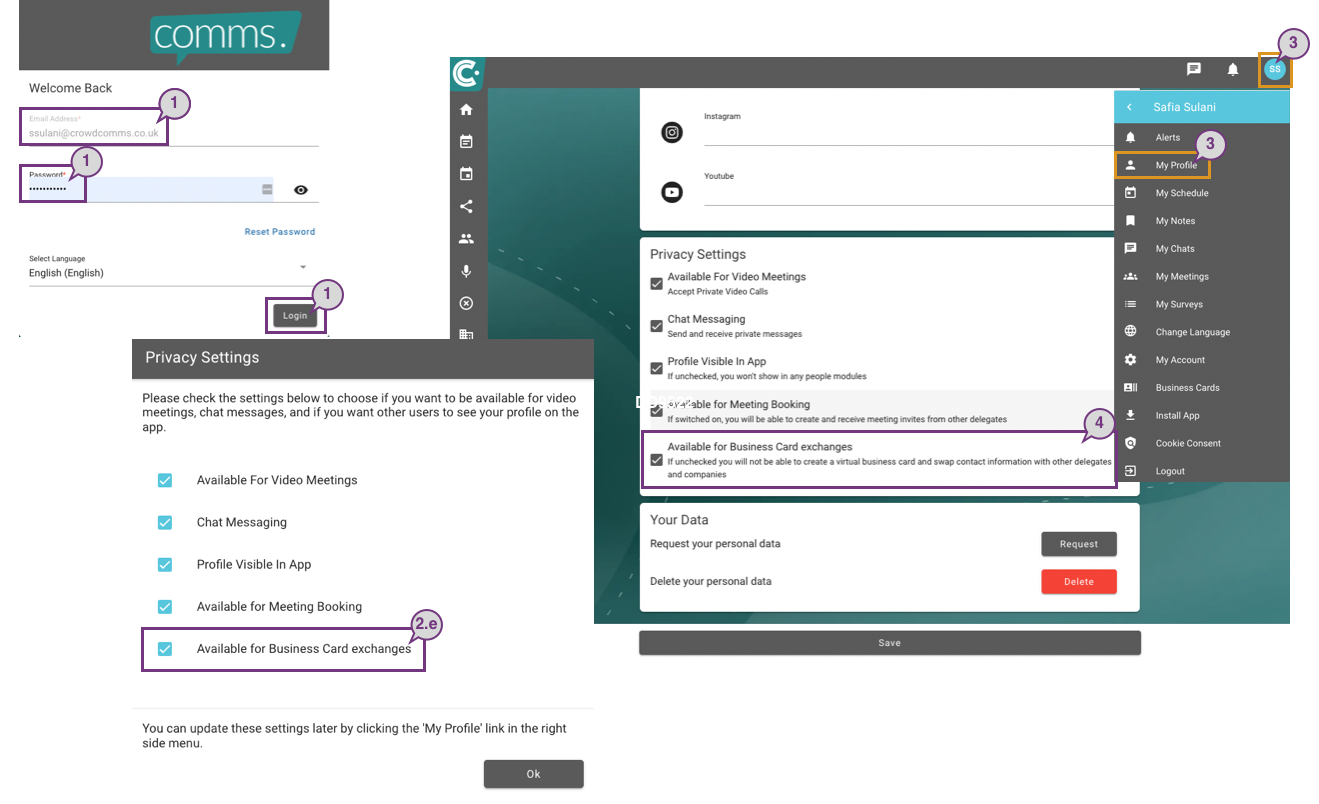1. Firstly, log in to your Event App and input your login details.
2. If this is the first time you have logged in to this app, you will see the Privacy Settings preference pop-up giving you the following options:
a. Make yourself available for Video Meetings – Check this box if you want other delegates within the platform to be able to invite you to a private video call without having to first send a meeting invite.
b. Make yourself available for Chat Messaging – Check this box if you want to send and receive private messages with other delegates within the platform.
c. Make your profile visible on the App – The default is set to ‘visible’. If you don’t want others to see your profile, you will need to uncheck this box.
d. Make yourself available for meeting booking – Check this box if you would like other delegates within the platform to be able to book meetings with you. If you uncheck this option, you won’t be able to send or receive meeting invites.
e. Make yourself available for Business Card Exchanges – Check this box to allow you to create a virtual business card and swap contact information with other delegates and companies.
3. If this isn’t the first time you have logged in to this app, you can still amend the settings mentioned in step (2). You can do this by clicking on the right-hand menu, where you can see your initials, and clicking ‘My Profile’.
4. Scroll down the page until you see the ‘Privacy Settings’ section. You can amend your preferences here.