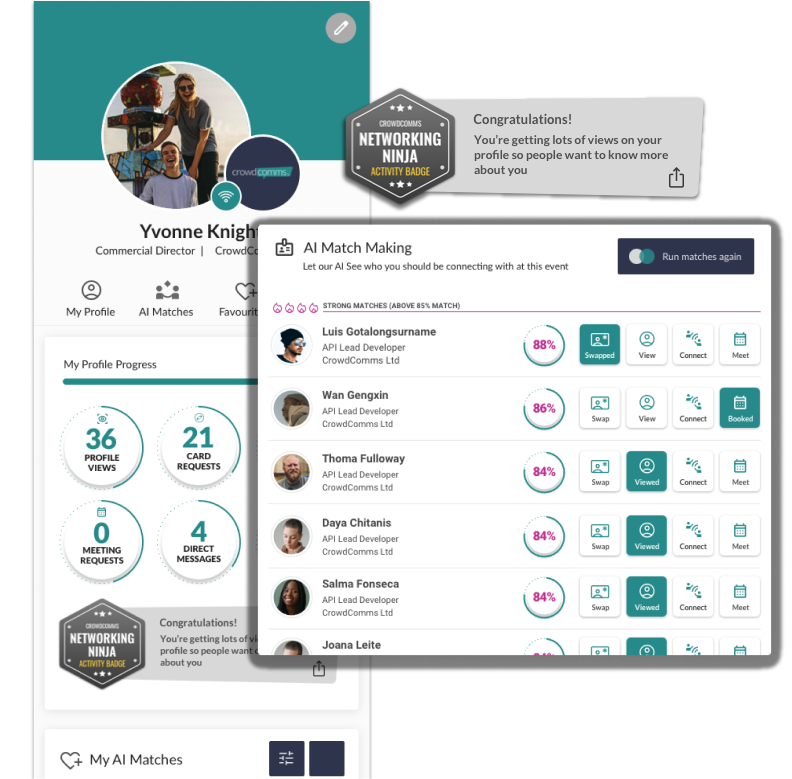
Overview #
Our new AI-powered Matchmaker is designed to take the guesswork out of professional networking. By intelligently connecting you with the most relevant people based on your Profile Bio, preferences, and interaction history, this feature helps you make meaningful connections that evolve with your networking needs.
Whether you’re looking to swap business cards, view profiles, connect on LinkedIn, or schedule meetings directly, our Matchmaker provides smart suggestions that improve over time based on your interactions.
Built with data privacy, security, and ease of use in mind, this guide will walk you through how to get started and make the most of your tailored networking experience!
Pre-Event Set Up #
To start using our Matchmaker tool, just reach out to your account manager to have it enabled.
To get the best results for your attendees, it’s important to collect as much information as possible and ensure it’s added to their Event App profile. You can prompt users to complete their profiles and assign preconfigured tags either in the lead-up to your event or on the day itself. To learn more about the User Profile and People Tags please see here.
We recommend capturing this information in advance through your registration form. Encourage attendees to complete their profile bios ahead of the event using a Rich Text Form Field, which connects directly to the About section of their Event App profile.
You can also use a Multi-Select Form Field to ask questions about hobbies, interests, career specialties, and professional focus areas. These responses can then be conditionally mapped to People Tags, which will be attached to each attendee’s profile in the app.
To learn more about how to configure your registration please see our Registration Form guide here.
Once your registration is set up, navigate to the Features tab in the left-hand menu of the CMS, then select Matchmaker from the secondary menu.
Under the Settings tab, you can choose which Groups have access to the Matchmaking feature on the frontend of your Event App.
To learn more about Groups, please see here.
Configuring Matchmaking in an App #

To begin using the Matchmaking feature in the Event App, simply open your app and log in.
- Navigate to the top right of the screen and click on the profile icon.
- In the dropdown menu, navigate to My Profile Hub.
- On this page you will see your profile progress statistics, the AI Matchmaker tool, your badge, and any videos or abstracts you have favourited.
- To use AI Matchmaking, simply add your LinkedIn URL and select: Show My Matches.
- Adding your LinkedIn profile will automatically pull in key information – such as your bio, job title, and current company – into your Event App profile. It also allows your matches to connect with you via LinkedIn. If you prefer not to use LinkedIn to populate your profile, simply leave the field blank and proceed to Show My Matches.
- Once you have clicked Show My Matches, an AI generated list of potential matches will be generated.
- Within each match you will find:
- Name, Job Title and Company
- Match Percentage
- Buttons to view their profile, send a direct message, schedule a meeting or connect via LinkedIn (if they have provided their LinkedIn URL).
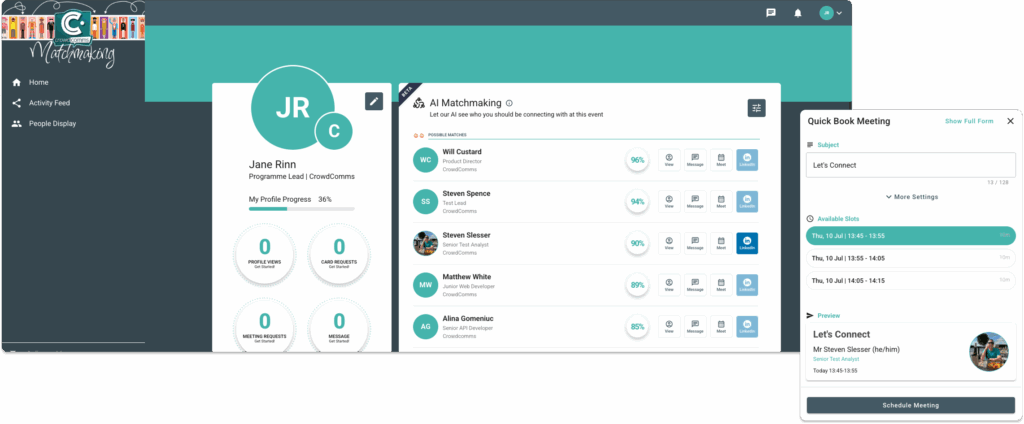
7. To reconfigure your match settings and generate new results, click the configure icon in the top right of your Matches section. From there, you can choose preconfigured tags to associate with your profile and interests.
You can also adjust the sliders to indicate whether you’d prefer to meet people with similar or different attributes across three categories: Interests, Industry, and Profession.
Once you’ve made your changes, select Finish to see your new matches.
Review Matchmaker Activity #
Within the CMS, you can view a log of all activities performed by delegates using the Matchmaker feature.
Each entry represents an action taken by a user, along with the relevant metadata associated with that action.
To access the activity overview, go to the CMS and select your Event App. Then navigate to the Features tab, choose Matchmaker, and from the dropdown menu, select Matchmaker Activity.
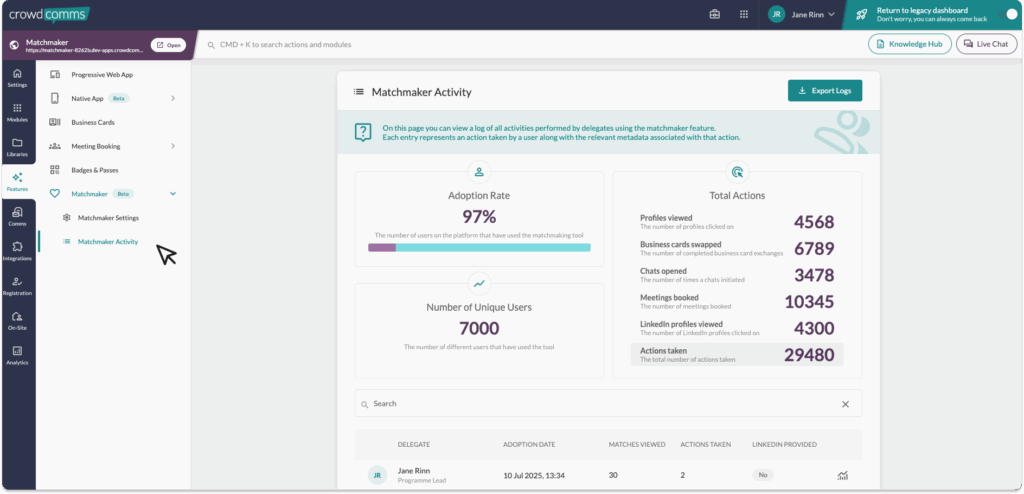
Below the dashboard, there is also a searchable table of individual users. Here you can view an individuals activity such as:
- Delegate Name
- Adoption Date
- Matches Viewed
- Actions Taken
- LinkedIn Provided Yes/No
There is also a graph icon which will redirect you to view a further breakdown of a users actions, such as:
- Profiles viewed
- Business cards swapped
- Chats opened
- Meetings booked
- LinkedIn profiles viewed
- Total action taken
- Log table of actions and event types
Important #
- Please note you will need to have Matchmaking enabled before you begin importing people or registering people to your app for the feature to work as expected.


