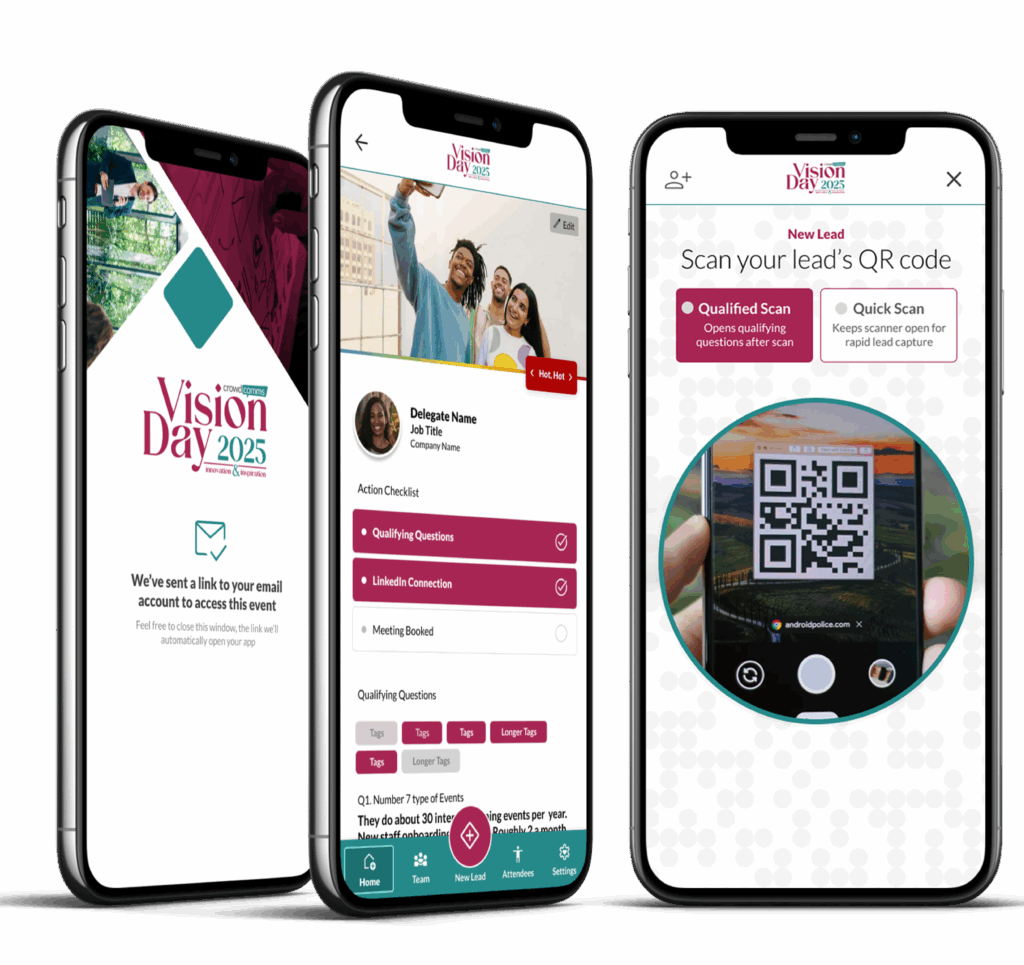
Companies and Tiers #
The Company library in the CMS is where you can create and populate profiles for exhibitors or companies attending your event. To begin you will need to first add your companies to the Company Library. For more information regarding the Company Library please see here.
Once your companies have been populated in the Library, navigate to the Company Tiers.
- To find Company Tiers navigate to Libraries > Companies > Company Tiers. You will need to create your tiers to assign to companies.
- In the top right of this page click the Create new tier button. Name the tier and select Submit.
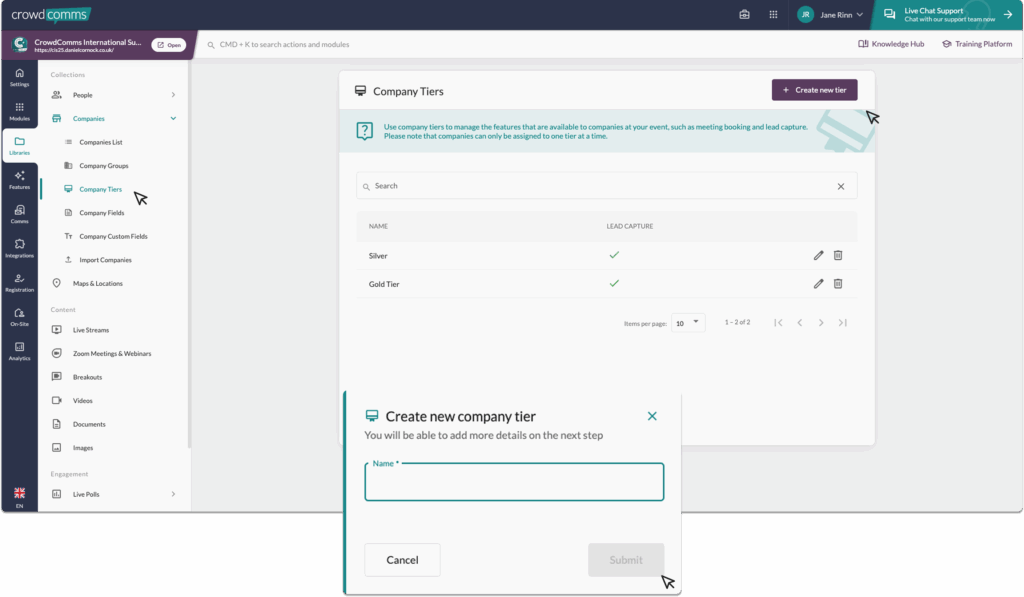
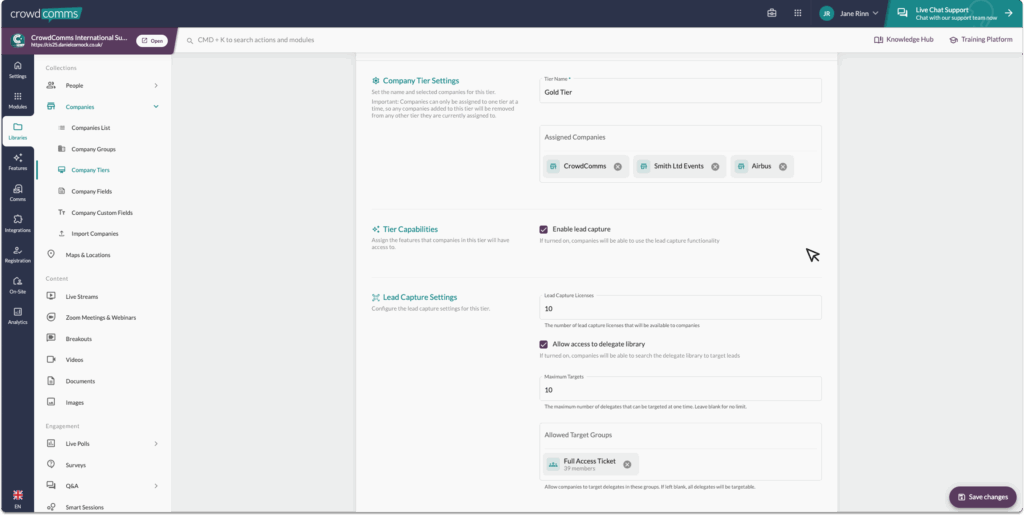
3. You will be redirected to the Company Tier Detail page where you can configure your tier. Settings are as follows
- Name Tier: To update or change the name of the tier.
- Assigned Companies: Assign companies to this tier. Please note Companies can only be assigned to one tier at a time, so any companies added to this tier will be removed from any other tier they are currently assigned to.
- Tier Capabilites: Assign the feature that companies will have access to. Lead capture is the only offerring at present.
- Lead Capture Settings: If Lead Capture is selected you can configure :
- Licenses: The number of License that will be available to each company.
- Allow Access to Delegate Library: If enabled, companies will be able tosearch the delegate library to target leads.
- Set max targets: Number of delegates that can be targeted, leave blank for no limit.
- Allowed target groups: Refine which groups can be targeted from the people library, if blank all delegates can be targeted.
4. Once you’ve finished configuring your tier, be sure to click Save Changes in the bottom-left corner of the screen. You can create and configure as many tiers as needed. When you’re done setting up all your tiers, you’ll be ready to move on to the next section.
Lead Capture App Configuration #
Now you have set up your companies and tiers you are ready to begin configuring the lead capture app for your event. To begin navigate to the On Site tab in the CMS and select Lead Capture from the secondary menu.
Lead Capture Companies #
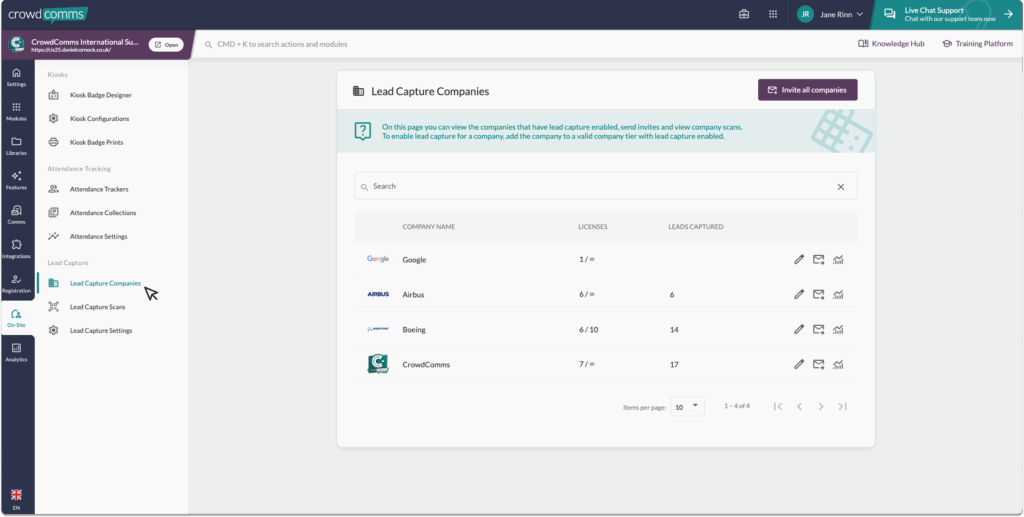
The Lead Capture Companies tab shows you a searchable list of companies that have lead capture enabled. At a glance you can view how many licenses have been applied and consumbed and how many leads have been captured. From this pag you can
- Edit your company licenses by clicking the pencil icon.
- Invite reps to the lead capture application either by clicking the envelope on the table line item or invite all companies in one go by clicking the Invite all companies button in the top right.
- View a companies individual scans by clicking the graph icon on the table line item.
Licenses #
Before inviting companies to the Lead Capture app, you’ll first need to assign available licenses to a delegate. By default, licenses are automatically assigned to the main company representative you’ve already set up when adding your company to the Company Library.
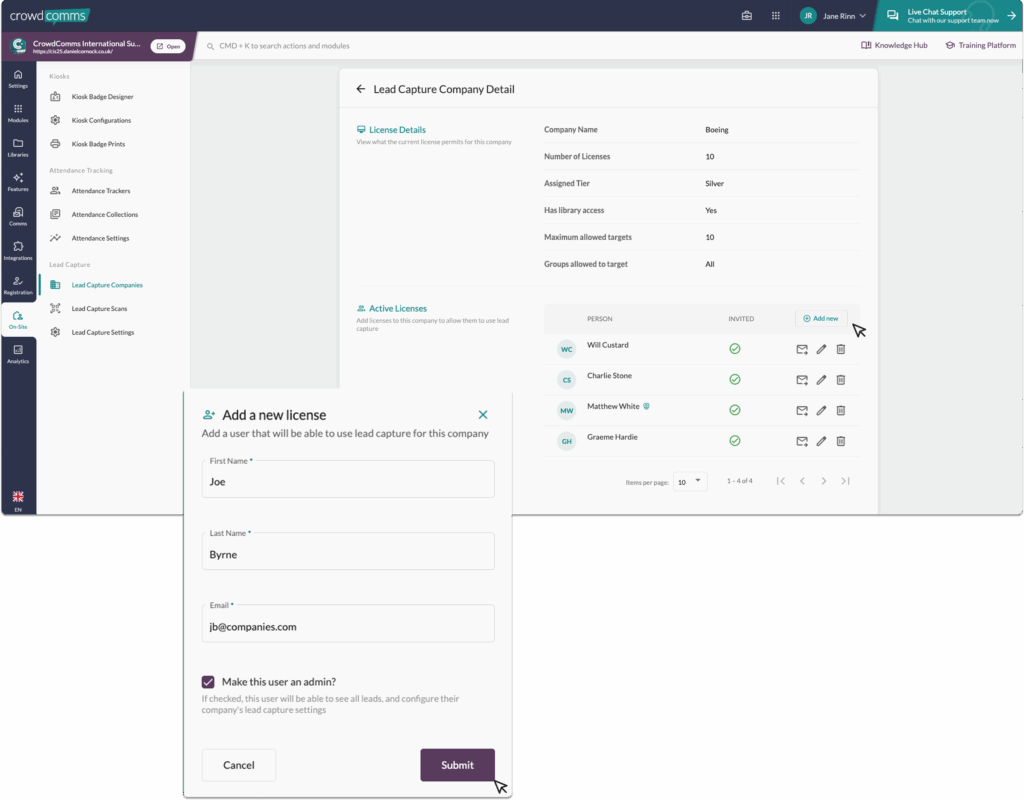
If you haven’t yet assigned representatives to a company, or if you’d like to add more, you can do so by clicking the pencil icon next to the desired company on the Lead Capture Companies page.
This will open the Lead Capture Companies Detail page where you can
- View existing license details.
- View, edit and delete active existing licenses assigned to representitves.
- Add new representitives to available license and apply admin status.
- Admin: An admin on the app will be able to see all leads, and configure their company’s lead capture settings.
Lead Capture Scans #
The Lead Capture Scans tab will give you a list of all leads captured by exhibitors at your event, along with the person who scanned them and their company.
You can filter by company to see leads captured by a specific exhibitor, or search for a lead by name, email or company.
Lead Capture Settings #
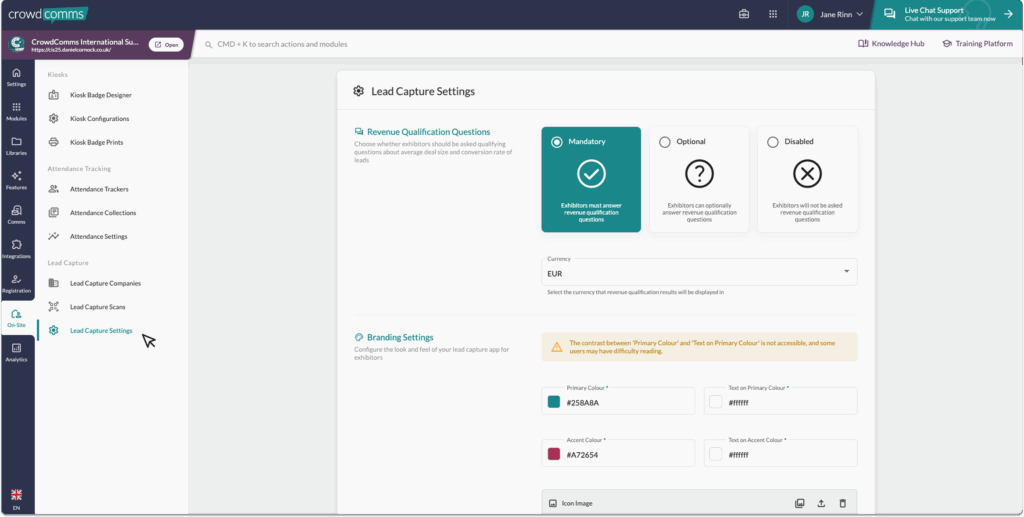
The Lead Capture Settings tab allows you to configure the branding of the Lead Capture App, Toggle on/off revenue qualifying questions and set a currency for the estimated deal size.
Revenue Qualification Questions #
Choose whether exhibitors should be asked qualifying questions about average deal size and conversion rate of leads at login in and set the applicatible currency. You can choose from Mandatory, Disabled or Optional.
Branding #
In the branding section of this page you can configure the look and feel of your lead capture app for exhibitors by setting the Primary and accent colour and the text colours, you can also add an icon image, logo and a background image


