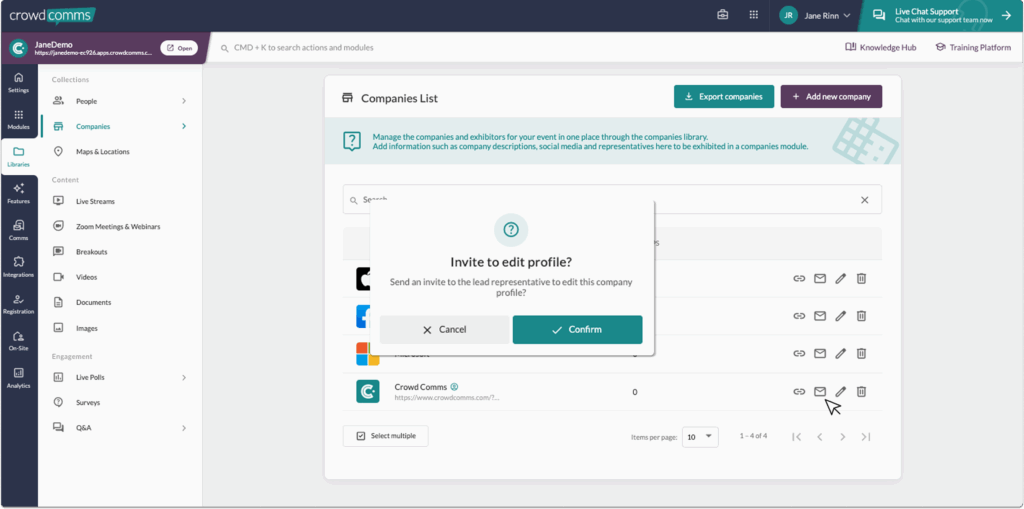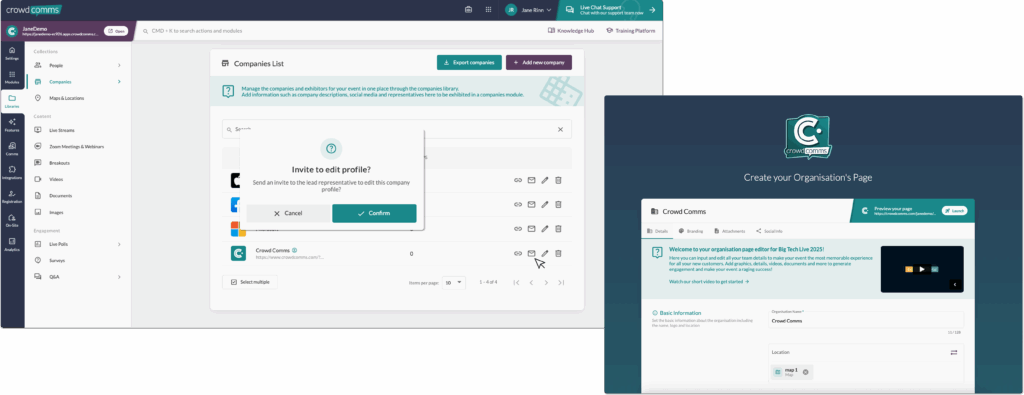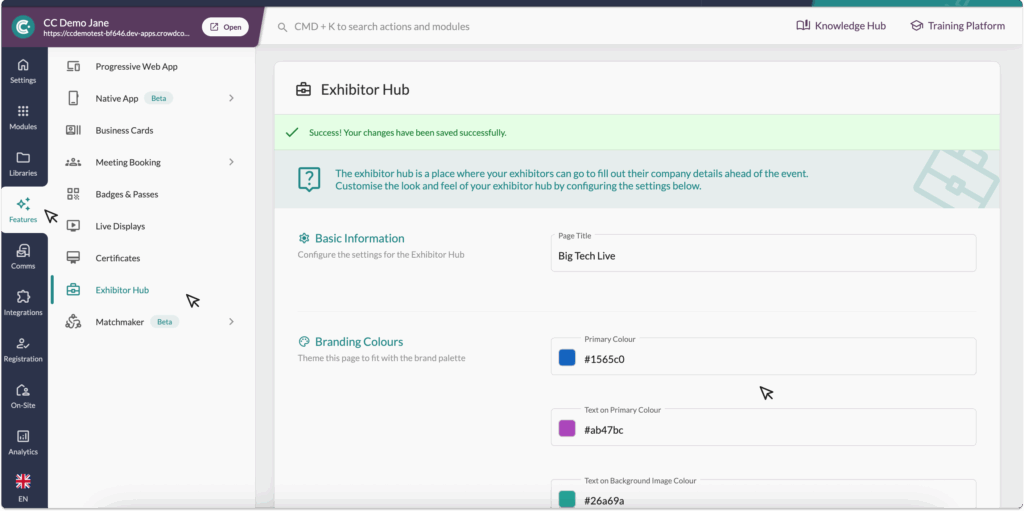- Once you’ve logged in, choose the Event App that you want Exhibitor Portal to be used in.
- Go to the ‘Libraries’ tab, then ‘Companies’ and click on the ‘Companies List’ that appears as an option in the secondary menu.
- If you have added companies to your App, they will appear in the list. If not, refer to the section below on how to add a company to your Dashboard.
- In your list of companies, you will see new mini-icons next to the company’s name.
- If you have linked the company’s representative to the company, you will see the person’s mini-icon.
- If you have sent out the link to the Exhibitor’s Portal to the company’s main representative, you will see a mini envelope icon. You can send these invites to the main representitives by simply clicking the envelope icon once a main representitive has been assigned.