Event Emails is the best way to send fully branded emails to your users – from promoting your event app to sending event updates during your event – or even sending post-event survey emails.
To find the Event Emails feature, navigate to Comms in the left hand menu, then Event Emails.
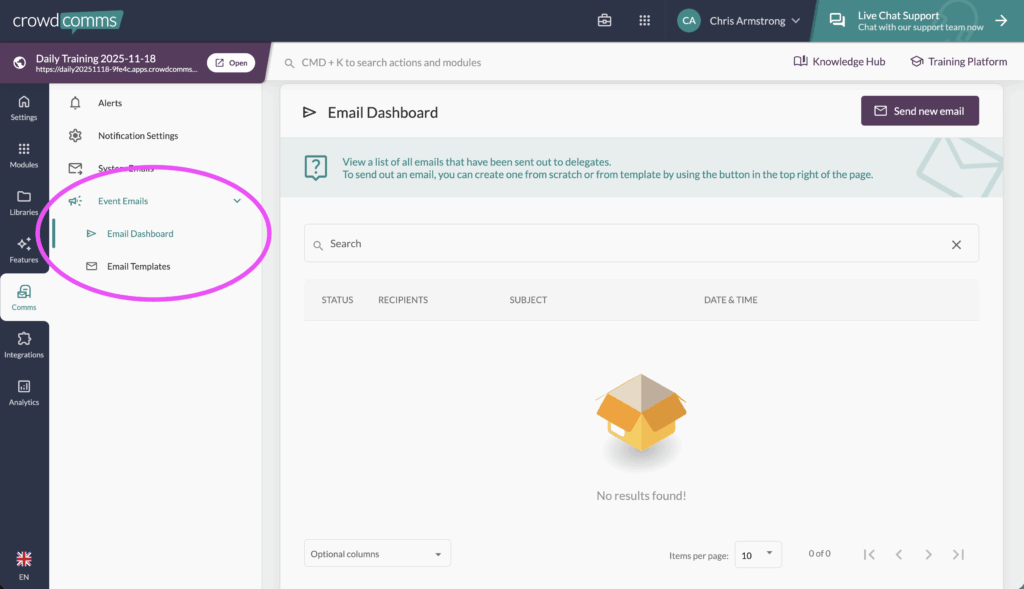
Within Event Emails, there are 2 sub-menus: Email Dashboard and Email Templates.
Email Dashboard: Send Emails #
The Email Dashboard is where you can see a list of the event emails which have been sent to your users, as well as any upcoming scheduled emails.
This is where you can schedule a new email to be sent. To send a new email, press Send new email in the top right.
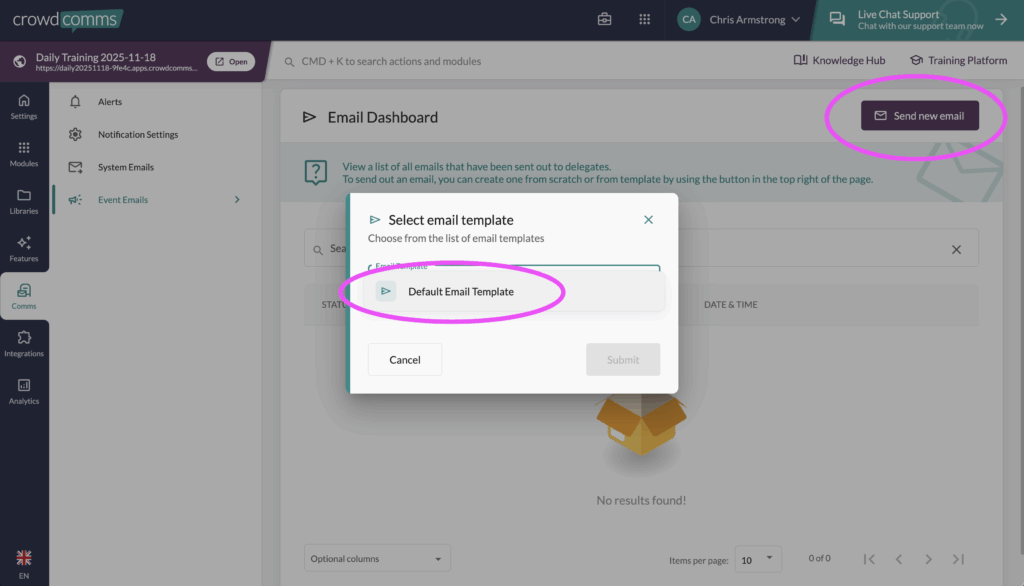
After pressing Send new email, you will next need to pick which email template you wish to send out from the drop-down selector. Pick the email you want to send and press Submit.
Below is a list of the options available before sending out an email:
Email Settings #
The email subject for each email is set within the Email Templates area – when sending an email you can view the email subject, but to edit it you will need to navigate to the Email Templates section and edit the email template.
BCC Emails lets you include an email address (or addresses) of your choice to be BCC’d (blind carbon copied) into the email when sent.
Scheduling lets you decide whether you wish to send the email right away, or schedule it to be sent at a future day / time. When scheduling an email to be sent later, it will use the date and time of the project you are currently working on – set in Settings > App Details.
The recipients area is where you choose who to send the email to. You can specify People Groups, or just specify people individually.
Once you are happy with the above settings, you can press the confirm button in the bottom right of the page to send or schedule the email.
Email Templates: Design an Email #
Head to the Email Templates section to create fully branded emails ready to be sent out to users. It’s possible to create brand new emails from scratch, as well as duplicate or edit existing emails.
Pro Tip: It’s a good idea to first create 1x “starting point template” which matches your project’s brand – with a nicely designed header, footer and some simple example content. Then, when you want to send a specific email you can duplicate this template, edit the content and send it out.
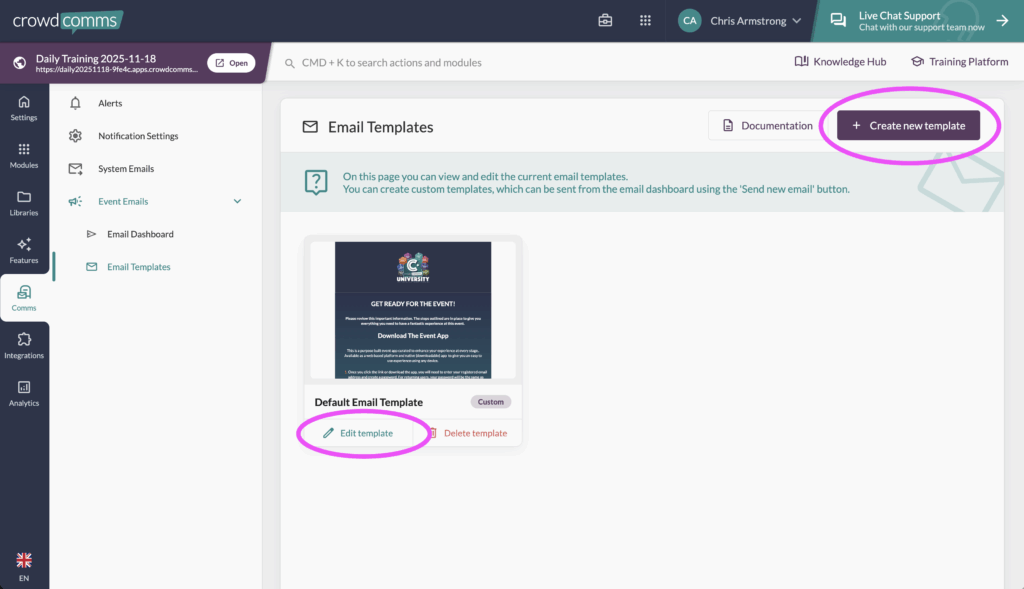
To edit an existing email template, press the edit template button.
From this edit page, you are able to set the Template Label (only visible to admins in the CC Dashboard), Email Subject, configure any BCC emails, as well as launch the email editor.
Email Editor #
Learn more about using our email editor using the video guide below.
Please note: this video guide was originally created for our registration emails, however all discussed regarding building email templates is relevant.


