Overview #
Opayo (formerly Sage Pay) is a leading UK-based payment gateway that enables businesses to securely process online, phone, and in-person card transactions.
The CrowdComms Opayo integration allows secure payments to be accepted through the CrowdComms Registration platform.
Configure Opayo Integration in the CMS #
Before you can set up your integration you will need to have an Opayo account set up for your business or event.
To activate the integration within the CrowdComms platform, the following 3x pieces of information are required:
- Vendor Name
- Integration Key
- Integration Password
To retreive these pieces of information, you will need the Administration log in details for your Opayo account, and you can follow the steps on the Opayo documentation here.
Once you have these pieces of information, open the CrowdComms Dashboard, navigate to the event you wish to setup the integration within, select Integrations from the left hand menu and choose Opayo.
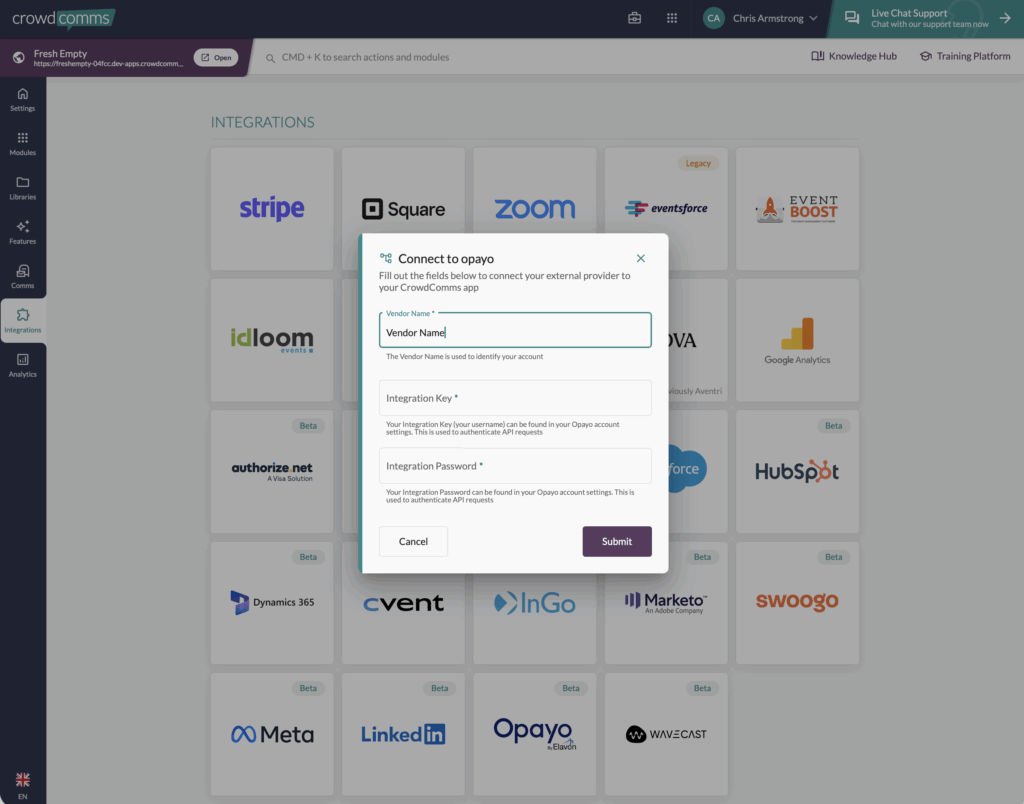
In the pop up modal form, you will be required to fill in the details captured in above. Once the fields have been populated select Submit.
Ensure the checkbox Enabled has been selected once you have submitted the details.
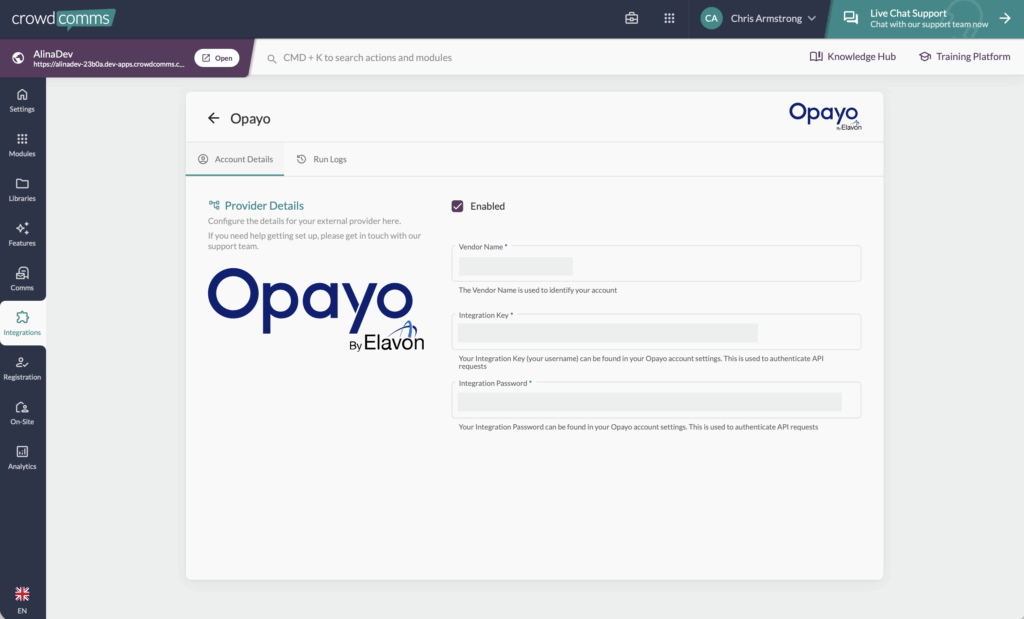
Setting Up Your Tax Rate #
To ensure accurate and consistent data reporting, we recommend setting up your tax rate within the CrowdComms CMS. Follow these guidelines to avoid user errors and double taxation:
- Configure Tax Rate in CMS:
- Set your tax rate in the CrowdComms CMS after setting up your Opayo integration. This can be found in Registration > Ticketing > Payment Settings. For information on setting the tax rate in the CMS please see here.
- Tax Rate Activation:
- You can update tax rates and their labels in the CMS, but note that only one tax rate can be applied to all tickets at a time. Once updated in the CMS, the changes will automatically feed through to Opayo.
By following these steps, you can maintain accurate and consistent tax application across both platforms.
Receipts #
Opayo is automatically configured to send users a transaction receipt, an example of which is below. Visit Opayo support for help customising receipts.
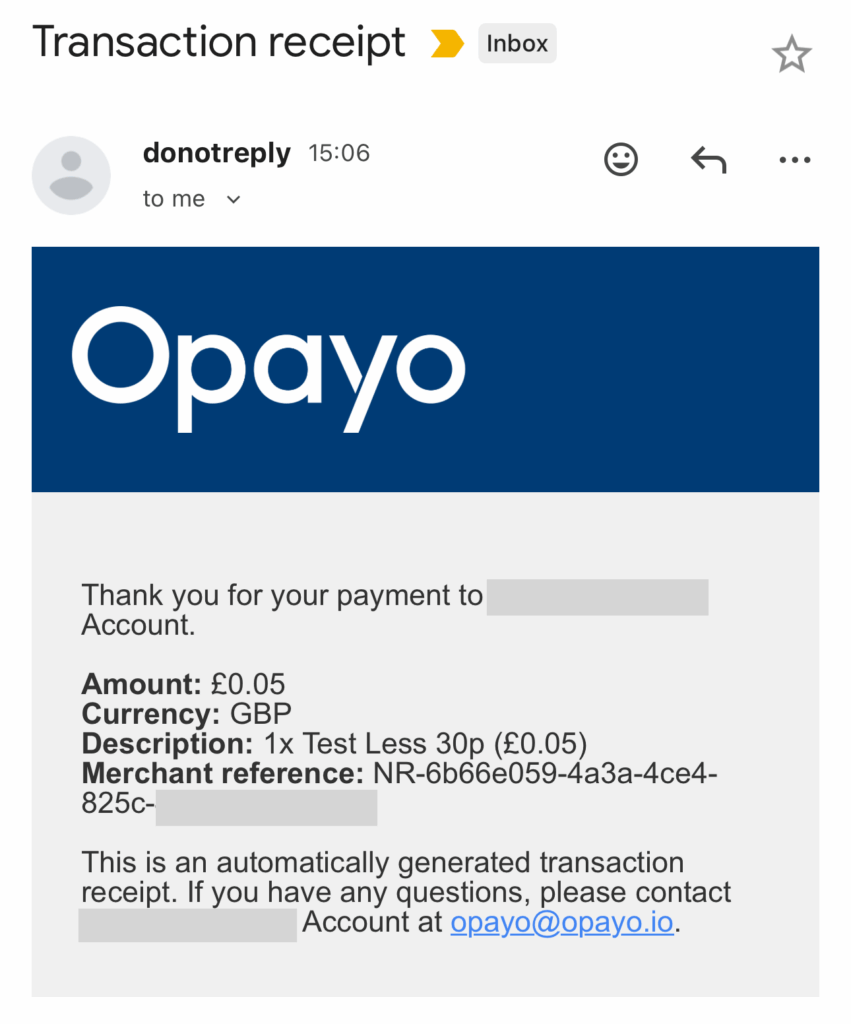
Please Note #
We reccomend setting the currency to be the same in both the CrowdComms Dashboard and your Opayo account.


