Overview #
Effortlessly connect your event data from the CrowdComms CMS to WaveCast with our integration tool.
Now in Beta, this integration enables smooth, automatic synchronisation between platforms, eliminating the need for manual data entry. By linking your WaveCast Events, you can streamline attendee and registrant management, keeping your records accurate and up-to-date across both systems.
Key Capabilities Include:
- Effortless Connection: Easily link your WaveCast account with our CMS through a dedicated integration tile, featuring a streamlined setup process.
- Customised Data Mapping: Tailor the integration to your specific needs by mapping WaveCast field keys to profile fields, custom fields, or dynamic groups within our CMS.
- Dynamic Group Management: Leverage the power of dynamic groups to automatically segment your audience based on WaveCast data. Create or utilise existing groups based on dropdown and checkbox selections, ensuring precise targeting.
To access this feature, please contact your Account Manager to have it enabled
WaveCast Configurations #
Before you can connect your event to CrowdComms, you will need a few pre-requisites from WaveCast:
- Event I.D
- API Key
- Hub ID
The Event ID can be found in your WaveCast Dashboard. To obtain the other two required fields, please contact WaveCast Support for assistance.
How to Configure Your WaveCast Integration in the CMS #
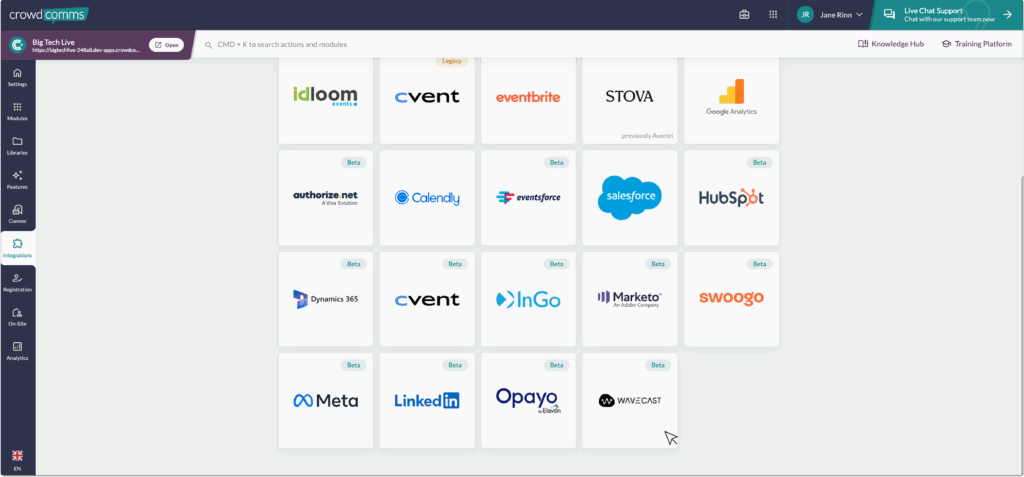
- Navigate to the CMS and select your event App. Within the app, navigate to the left side menu, and select the Integrations tab. Within the Integrations page, select the WaveCast- beta tile.
- In the pop-up modal, fill in the form with the details we retrieved from WaveCast:
- Event I.D.
- API Key
- Hub ID
- Once you have filled in those details, click Submit, and you will be navigated to the Account Details page for your integration.
- Do not check the box to enable the integration just yet.
Configuring Your Field Mappings #
You are now ready to begin mapping your fields between WaveCast and the CMS:
- Navigate to the CrowdComms CMS browser again, to the Field Mappings tab, and select: Create Mapping.
- In the dialogue, enter the WaveCast FieldKey/Object Id into the External Key input box. The External Key corresponds to the Object ID of the Contact Table in WaveCast. This value is case-sensitive, and must match exactly what is configured in WaveCast for the integration to run. Otherwise, the integration will fail to run as it will be unable to find the field/object you wish to pull into CrowdComms.
- Select the Mapping Type from the dropdown menu. You can choose from:
- Profile Field: Fname, Lname, Suffix, Email, Phone, Title, Job Title, Company, Address, Location, Website, About.
- Custom Field: These will be Custom Fields already created in the CMS. For more information on Custom Fields, please see here.
- Dynamic Group: This field will be mapped to an existing group. If a group does not exist, one will be created.
- Next you can set the Mapping Direction from the drop down. Please note only inbound is currently supported.
- Outbound: Send data from CrowdComms to your external provider.
- Inbound: Send data to CrowdComms from your external provider.
- 2way: Keep data in sync between CrowdComms and your external provider.
- Symbolic: Link a person from CrowdComms to your external provider without sending data Please ensure you map an email field between WaveCast and the CMS, as this will work as the unique identifier for each delegate’s information. The integration will not run without an email mapping field.
Continue to map out your fields until you are satisfied, these will autosave as you progress.
To activate the sync so it runs automatically, go to the Account Details tab, select the checkbox to Enable the integration, and click Save Changes. The integration will fail if the External Key you entered does not exist in WaveCast. Once enabled, syncs should run every 3 hours on a predetermined schedule
Run Logs #
Run Logs are available in the CMS under your integration’s configuration settings. To access them, go to the Integrations tab in the left-hand menu. Select your integration, and if it’s set up, you’ll be able to navigate to Run Logs.
The Run Logs will show you information on the latest sync of the integration. You can view how many entities were created, how many entities were updated, and the time and date of each sync or ‘run’ of your integrations.
Please Note #
- Contact sync is limited to 2,000 records. If you anticipate needing more, reach out to support for assistance.
Should you need any assistance with this integration, please don’t hesitate to reach out to a member of the support team on Live Chat available via the CMS.


