Overview #
Enhance your event with InGo!
InGo is a powerful integration that makes it easier for people to register for your event, while also helping you reach a wider audience. With simple widgets and built-in social sharing, your attendees become natural advocates, spreading the word, driving new registrations, and increasing your event’s visibility without adding extra steps for you.
We support four types of InGo widget:
Social: a social sharing widget that can be placed on the registration confirmation page.
Login: prompts attendees to log in via social media when they arrive at the registration form.
Confirmation: captures analytics once a user has completed their registration.
Registration: works in the background to pre-fill registration details using social login.
Configure Your Integration in the CMS #
Before you can set up your integration in the CMS, you will need to have:
- An InGo Account
- An InGo event configured with the widgets you wish to integrate with the CMS
- Login to InGo and Navigate to the left side menu. Select Events, and click on the Event you wish to integrate to the CMS.
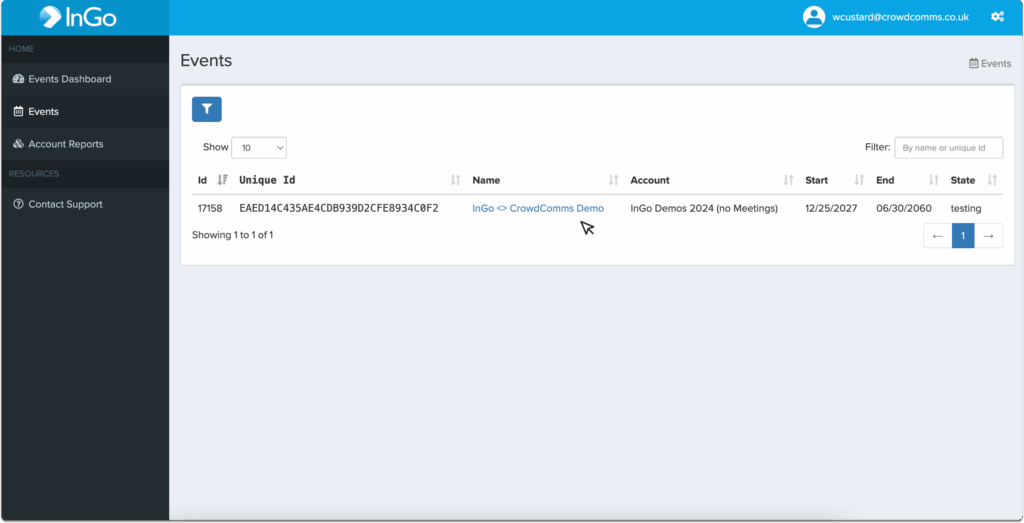
2. Within the event, navigate to configuration icon in the top of the dashboard, and within the dropdown, select Widgets. Here you can create a new widget, and copy the Widget ID to use in the CMS.
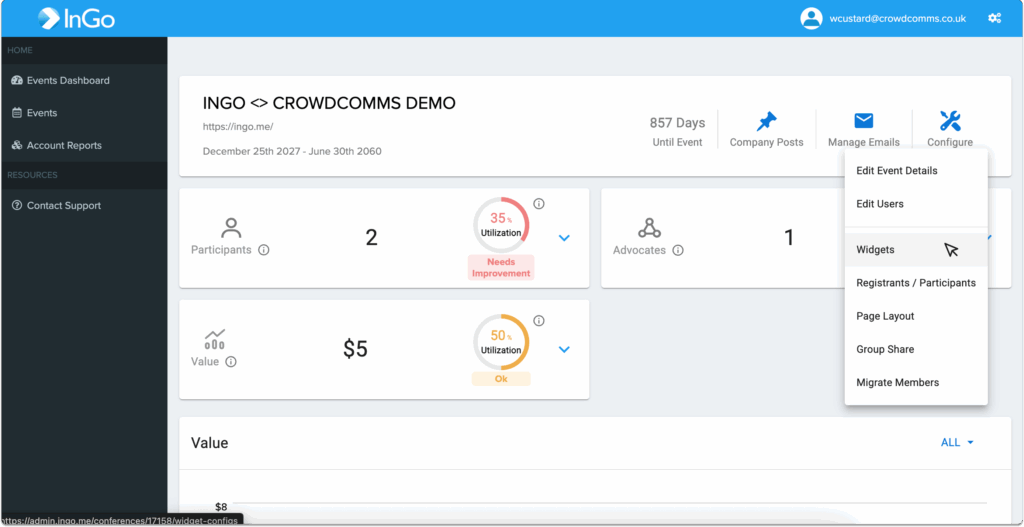
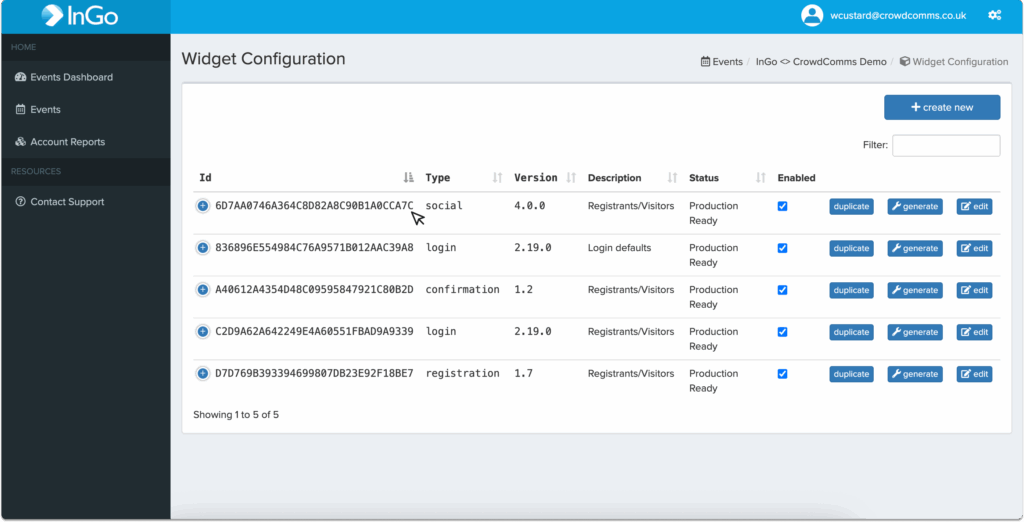
3. As mentioned above, we support 4 types of Widget, Login, Registration, Social and Confirmation. All widget IDs are not required, but a Social and a Registration widget must be added together for them to work.
4. Once you have noted the Widget IDs you want to add to CrowdComms, navigate to the CMS and select the Event App you wish to integrate with. Within the CMS App, go to Integrations and select the Ingo tile.
5. Paste in the Widget IDs to the relevant box, select enable integration, and click Save.
6. Your InGo integration will now be active and ready to use in your registration. To learn more about setting up your registration, please see here.
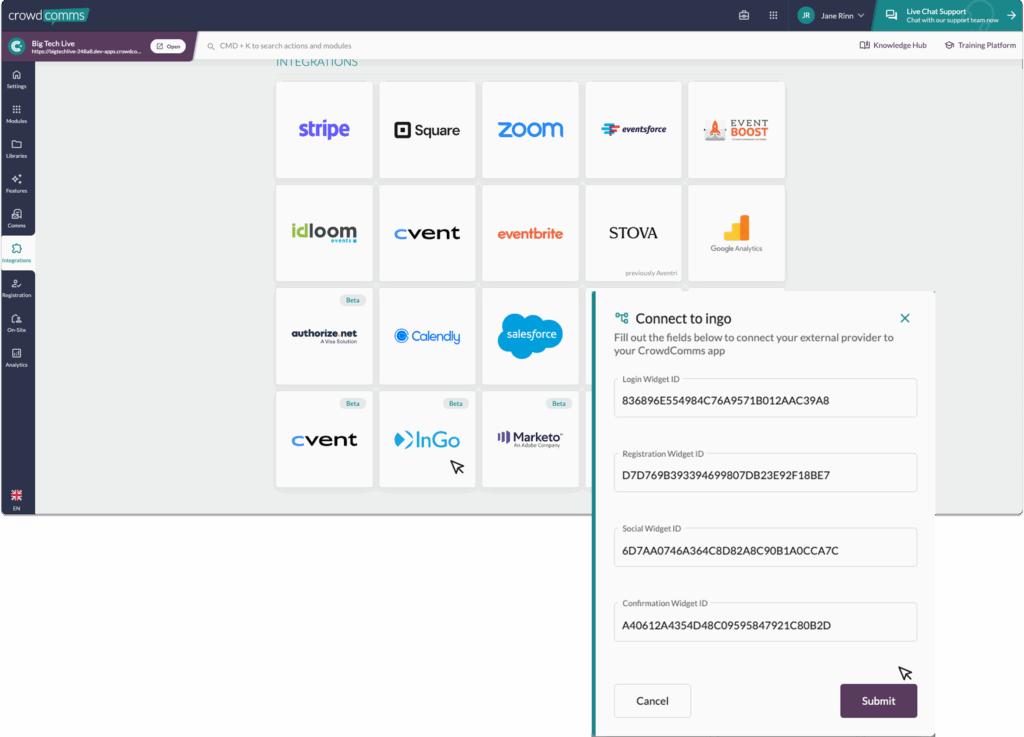
Please Note #
- All widget IDs are not required, but a Social and a Registration widget MUST be added together for them to work.
- Our CC integration is designed to work with the default widget configurations. Use caution when changing widget configuration through Ingo – especially fields which change the behaviour of the widget, as they may not be supported and could cause issues.
- If the InGo Social Widget is enabled on the integration, a new section type will show in the Registration confirmation page, which will allow users to share an event widget via social media platforms.
If using the social widget to prefill CrowdComms fields from social media sites, ensure field mappings are set up. These are the fields we are able to externally pull in
Email (built in field mapping, so no configuration needed)
First Name (built in field mapping, so no configuration needed)
Last Name (built in field mapping, so no configuration needed)
Company (requires field mapping linked to the company name person field)
- Job title (required field mapping linked to job title person field)


