Overview #
Enhance your event with our Registration Ticketing feature, now integrated with Authorize.net! This seamless integration enables you to offer paid experiences and products, providing a comprehensive and streamlined experience for your attendees.
Configure Your Integration in the CMS #
Before you can set up your integration you will need to have an Authorize.net account set up for your business or event.
- Login to Authorize.net and navigate to Account > Settings > API Credentials & Keys.
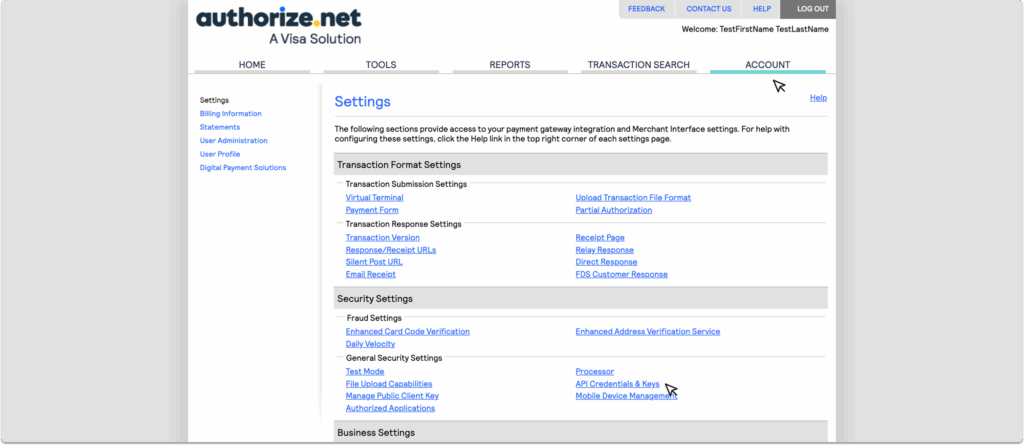
2. Within the API Credentials and Keys page you will be able to retrieve your:
- API Login ID
- Transaction Key
- Signature Key
Make a note of these as you will need them for the next step.
3. Log in to the CrowdComms CMS, and select the event app you wish to use for this integration. Within the app navigate to Integrations and on the integrations page select the Authorize.net tile.
4. In the pop up modal form, you will be required to fill in the details captured in Step Two. Once the fields have been populated select Submit.
5. You will be navigated to the Authorize.net Integration Account Details page. Here you can click the check box to Enable the Integration, and save your changes. To disable at a later date, simply uncheck this box and re-save your changes.
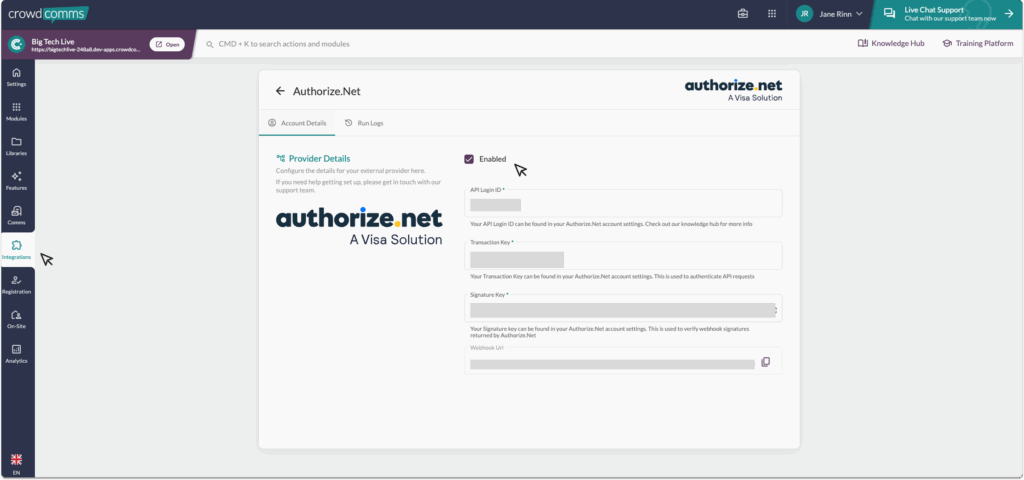
Setting Up Your Tax Rate #
To ensure accurate and consistent data reporting, we recommend setting up your tax rate within the CrowdComms CMS. Follow these guidelines to avoid user errors and double taxation:
- Configure Tax Rate in CMS:
- Set your tax rate in the CrowdComms CMS after setting up your Authorize.net integration. This can be found in Registration > Ticketing > Payment Settings. For information on setting the tax rate in the CMS please see here.
- Tax Rate Activation:
- You can update tax rates and their labels in the CMS, but note that only one tax rate can be applied to all tickets at a time. Once updated in the CMS, the changes will automatically feed through to Authorize.net.
By following these steps, you can maintain accurate and consistent tax application across both platforms.
Please Note #
- Authorize.net only supports the following currencies:
-
- United States Dollar (USD)
- Canadian Dollar (CAD)
- Pound Sterling (GBP)
- Euro (EUR)
- Swiss Franc (CHF)
- Danish Krone (DKK)
- Norwegian Krone (NOK)
- Polish Zloty (PLN)
- Swedish Krona (SEK)
- You will need to set the currency to be the same in both the CMS and your authorize.net account, once you set the currency in authorize.net this can not be changed.
- Ticket Names – authorize.net has a set 31 character limit on ticket names – please allow for this when setting up your tickets in the CrowdComms CMS


