Overview #
Welcome to our improved attendee and registrant management! This guide introduces the Swoogo Integration, a new feature that connects your Swoogo event data to the CrowdComms CMS.
This integration, currently in Beta, empowers you to effortlessly synchronise attendee and registrant information by connecting your Swoogo account. You can automate the flow of crucial data inbound to the CMS, eliminating manual entry and ensuring data consistency across platforms.
Key Capabilities Include:
-
- Effortless Connection: Easily link your Swoogo account with our CMS through a dedicated integration tile, featuring a streamlined setup process.
-
- Customised Data Mapping: Tailor the integration to your specific needs by mapping Swoogo field keys to profile fields, custom fields, or dynamic groups within our CMS, allowing you to keep contact details up to date.
-
- Dynamic Group Management: Leverage the power of dynamic groups to automatically segment your audience based on Swoogo data. Create or utilise existing groups based on dropdown and checkbox selections, ensuring precise targeting.
Part 1 : Prerequisites #
- Swoogo access
- Swoogo Event ID
- Swoogo Encoded API Credentials
1. To retrieve the Event ID, log in to Swoogo, and on the top navigation menu select the Events tab. From the table, copy the Event ID, and make note of it for later.
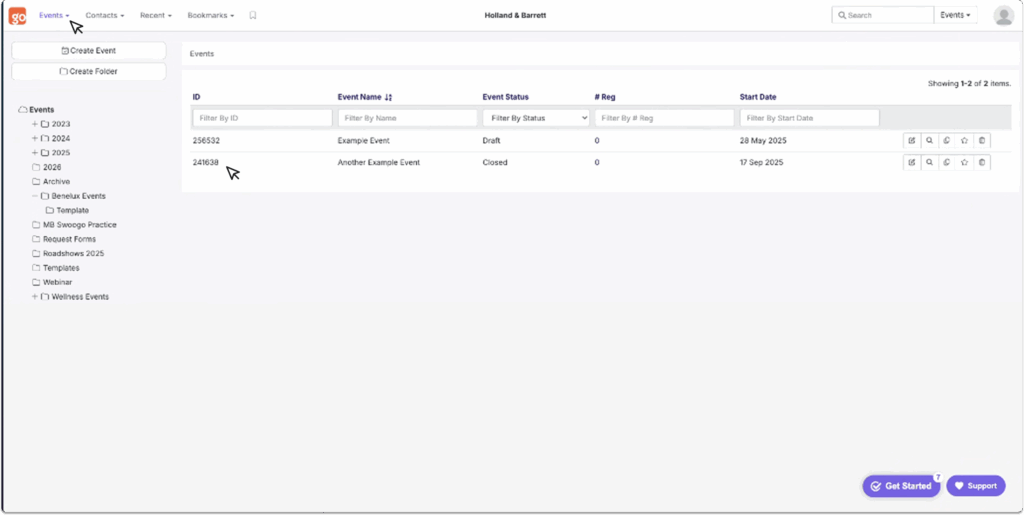
2. Next you will need to retrieve the Encoded API Credentials.
In Swoogo, navigate to the profile icon in the top right, then in the drop down select My Profile. In the new window, in the secondary menu, select API Credentials.
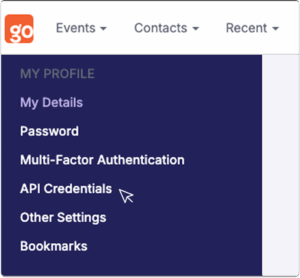
3. In the newly opened page, scroll to Base64 Encoded API Credentials and click the Generate Code button. Once generated, copy the code and make a note of it for the next step.
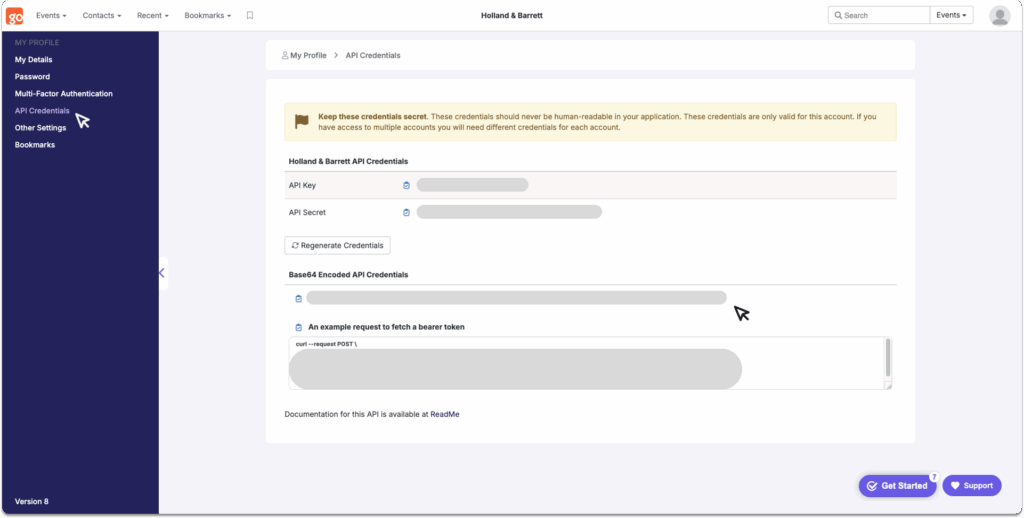
4. You are now ready to set up your integration in the CrowdComms CMS.
Login to the CMS, then choose the event app you wish to integrate with. Within the App, navigate to the integrations tab on the left side menu, and select the Swoogo integration tile from the newly opened integrations page.
If this option is greyed out for you, please speak to an Account Manager to get this activated for you.
5. Once you have clicked on the tile, a form will pop up in a modal. Here you can enter your Event ID and your API Encoded Credentials, then select Submit.
6. You will now be navigated to the Account Details page, where there is a checkbox – “Is this integration enabled?”. Leave this unchecked for now.
Field Mappings #
You are now ready to begin mapping your fields between Swoogo and the CMS.
- Navigate to the Field Mappings tab and select Create Mapping.
- In the dialogue, enter the Swoogo Field Key into the External Key input box and select the Mapping Type from the dropdown menu. You can choose from:
- Profile Field: Fname, Lname, Suffix, Email, Phone, Title, Job Title, Company, Address, Location, Website, About.
- Custom Field: These will be Custom Fields already created in the CMS. For more information on Custom Fields please see here.
- Dynamic Group: This field will be mapped to an existing group, if a group does not exist one will be created.
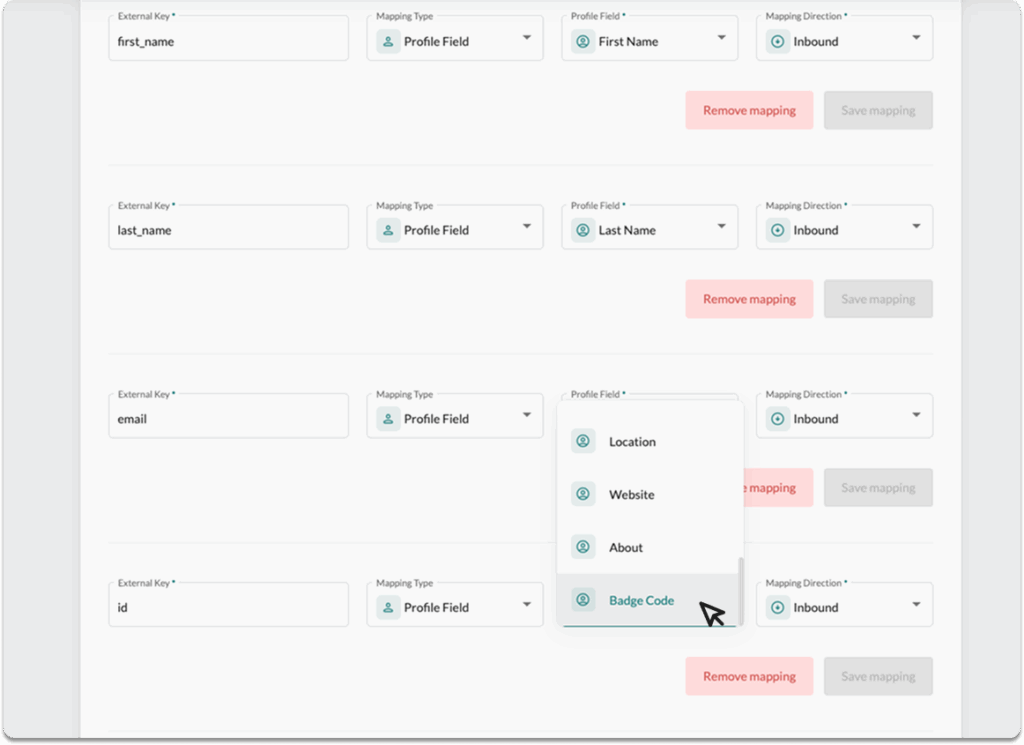
3. Next you can set the Mapping Direction from the drop down to Inbound.
- Inbound: Send data to CrowdComms from your external provider.
Please ensure you map an email field from Swoogo to the CMS, as this will work as the unique identifier for each delegate’s information. The integration will not run without an email mapping field.
4. Continue to map out your fields until you are satisfied, these will autosave as you progress.
5. You can now navigate to the account details page, and check the box to enable the integration and save changes. The sync will automatically begin to run at intervals of 30 minutes on a predefined schedule. The integration will fail to run if you have entered an External Key that does not exist in Swoogo.
Run Logs #
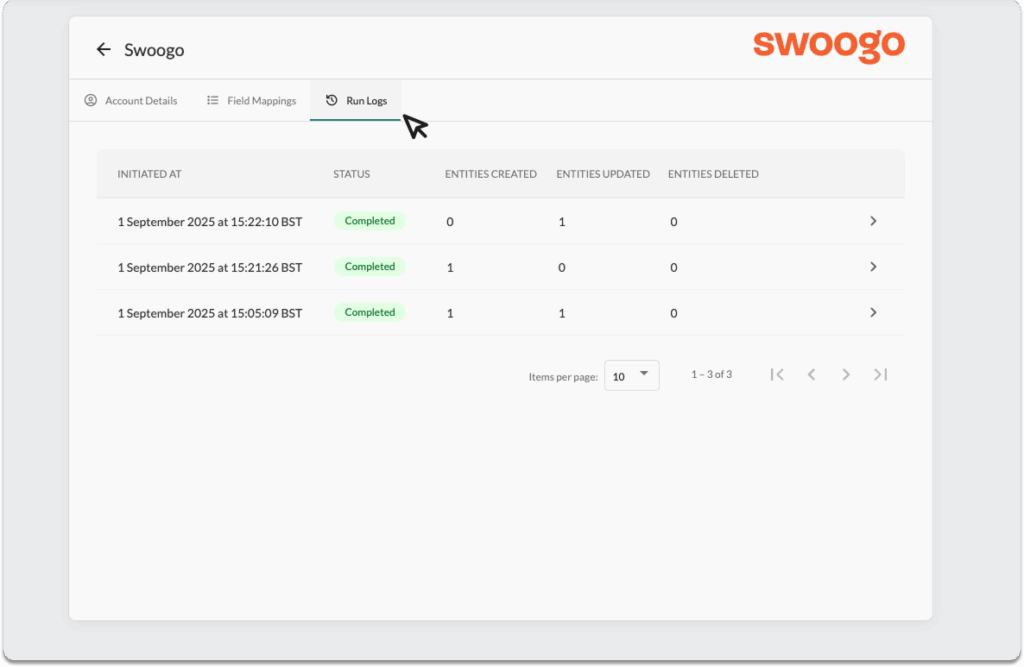
Run Logs #
Run Logs are available in the CMS under your integration’s configuration settings. To access them, go to the Integrations tab in the left-hand menu, select your integration, and if it’s set up, you’ll be able to navigate to Run Logs.
The Run Logs will show you information on the latest sync of the integration. You can view how many entities were created, how many entities were updated, and the time and date of each sync or ‘run’ of your integrations.
Should you need any assistance with this integration, please don’t hesitate to reach out to a member of the support team on Live Chat available via the CMS.
Please Note #
- This integration only supports inbound data transfer from Swoogo to the CMS.


