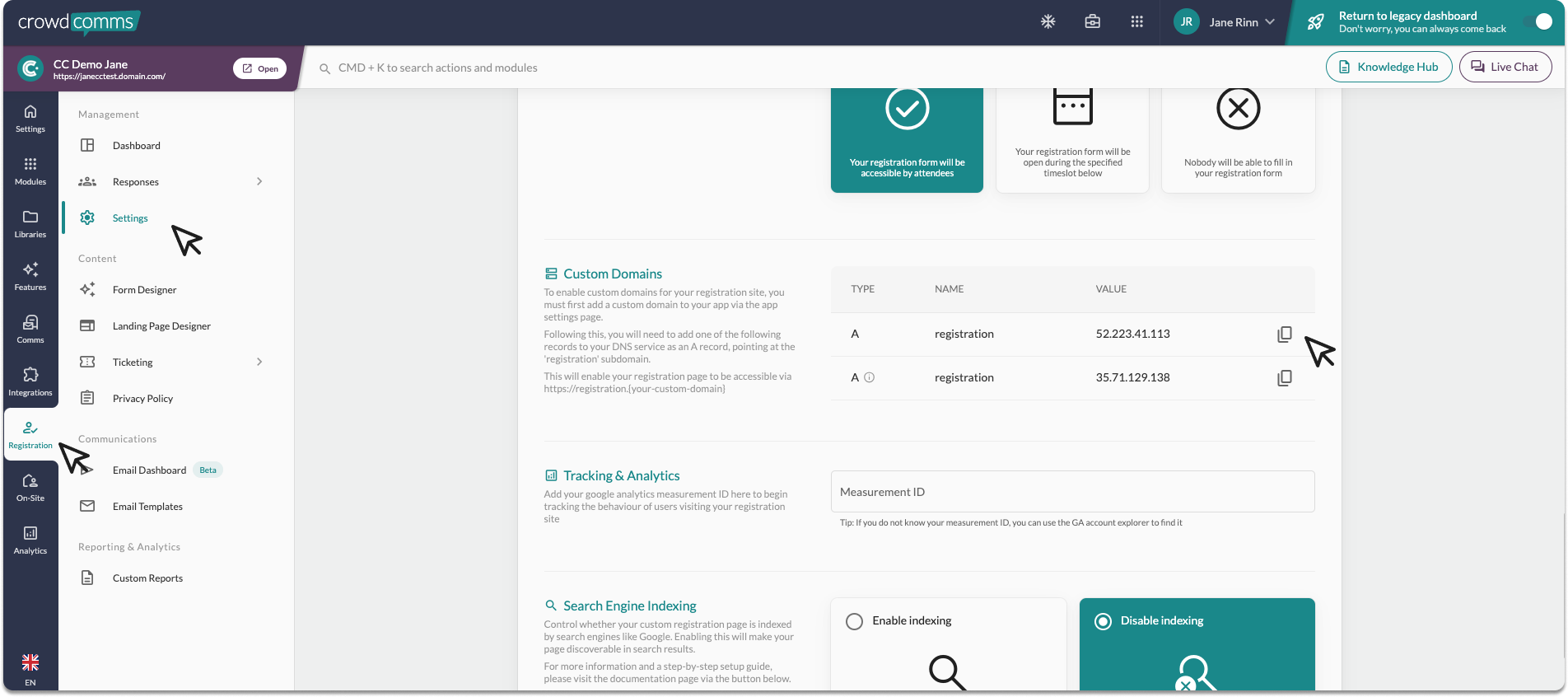The settings page holds the global configuration for your registration site. You can access this page via the ‘Settings’ menu option on the left-hand side.
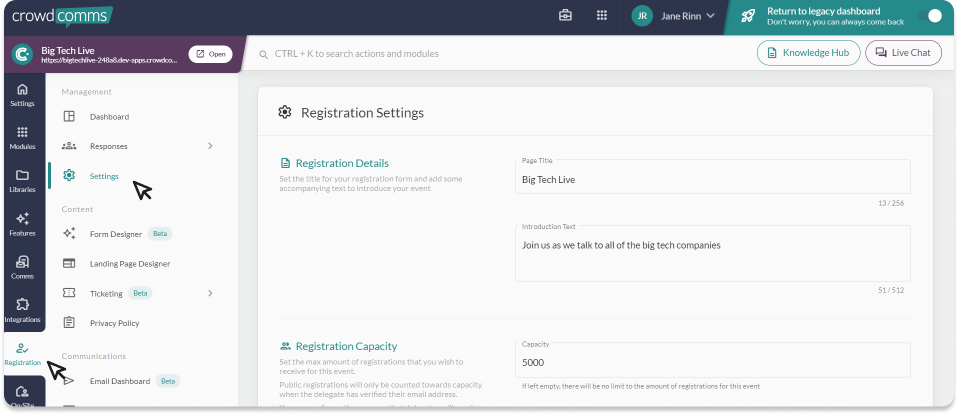
The configuration options on this page are as follows:
- Registration Details – In this section, you can configure the title and description for your registration form. The page title is a required field. This is the text that appears at the top of your registration form page and also is used to label the tab in your browser. The description text is optional and will appear underneath the page title on the form page.
- Registration Capacity – In this section, you can set the maximum amount of registrations that you wish to receive for this event. You can also configure the message that delegates will receive when capacity has been reached.
- Registration Behaviour – Choose to add registered users to a specific group for easy management.
- Global Branding – In this section, you can pick the font used for your registration site from a vast list of available Google fonts. This font will be applied to both the landing page and the registration form.
- Registration Privacy – Here is where you would set the Registration Site privacy. If your registration is set to private, the users will need to use an authenticated link to register. On the other hand, a Public Registration Site will allow anyone with the registration link to register for the event.
- When choosing Public Registration, you have the option to enable or disable the verification steps. The default setting for Public Registration requires registrants to verify their email address before completing the registration process. If you disable this setting, registrants can register without having to validate their email address during the registration
- Registration Status – Here you can control when people are allowed to register for your event. You can either open and close it manually, or select a predefined opening and closing time by using the ‘scheduled’ option.
- Custom Domains – By adding custom domains, your registration site will be accessible via your own domain, instead of using the CrowdComms domain address. To learn how to add custom domains for the event app, please click here.
- You can set your registration custom domain independently of your event app domain, giving you complete flexibility.
- Once you have obtained your domain from your provider, you can scroll to the Custom Domain section of this page, and enter the domain to the input box.
- After this step, the DNS record for your registration site will appear in the Registration Settings tab, under the Custom Domains section. You’ll need to add one of the listed records to your DNS service as an A record, pointing it to the ‘registration’ subdomain.
- This will enable your registration page to be accessible via https://{your-custom-domain}

- Tracking and analytics – Add your google analytics measurement ID here to begin tracking the behaviour of users visiting your registration site. For a step by step guide, please click here.
- Search Engine Indexing – Control whether your custom registration page is indexed by search engines like Google. Enabling this will make your page discoverable in search results. For more information and a step-by-step setup guide, please click here.
Once you’ve finished with the set-up, click ‘Save Changes’.