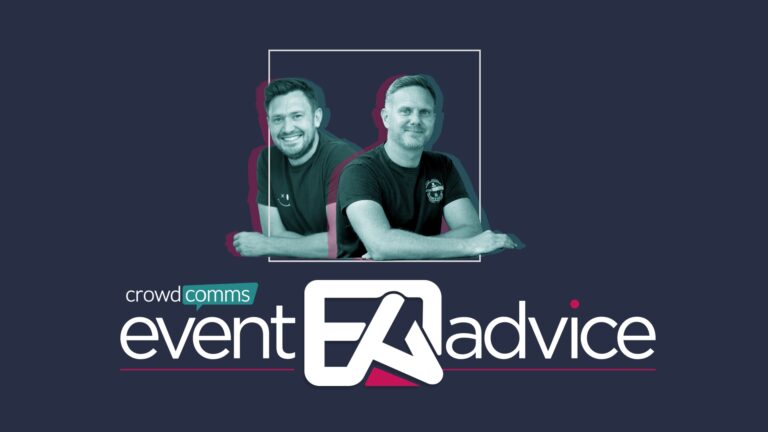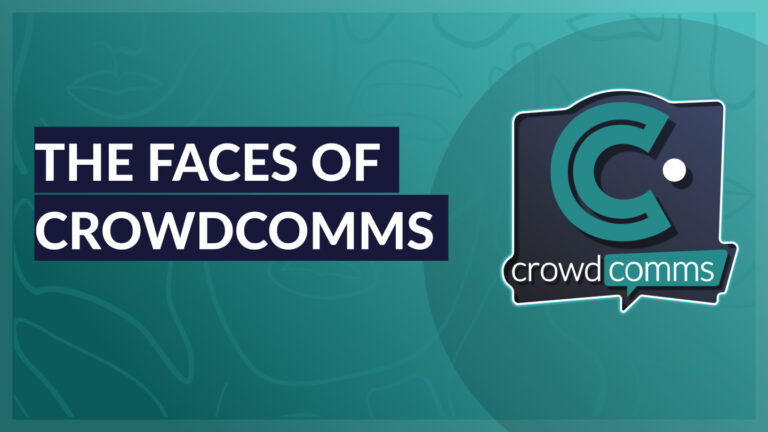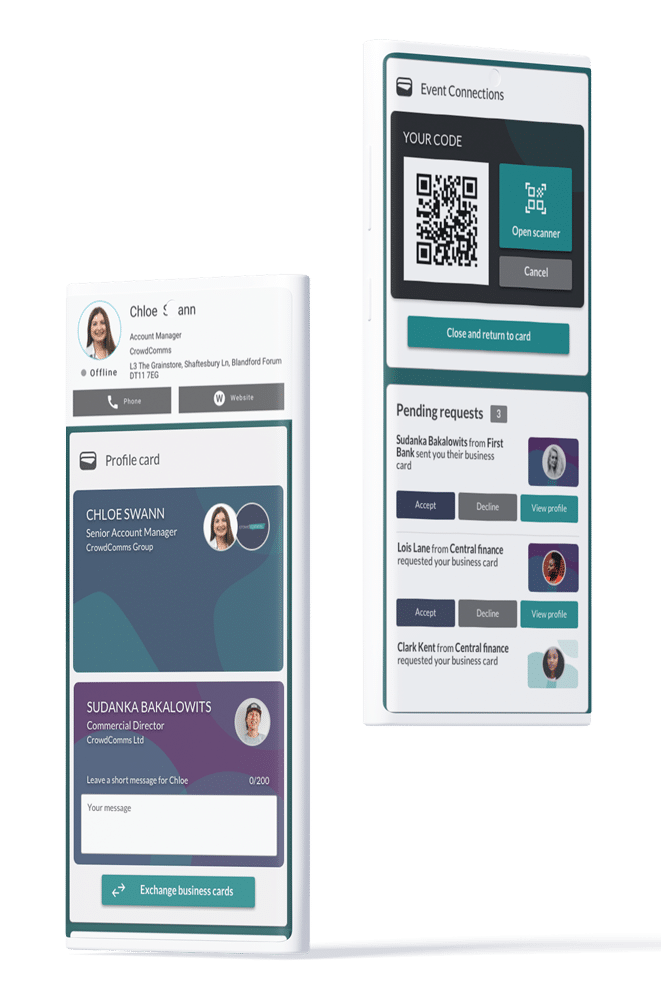Everyone loves the networking and messaging features on our event apps – but we’re always asking ourselves: how can we make attendee interaction even better?
-
What if attendees could start networking before the event began?
-
What if attendees could continue Q&A discussions after the session finished?
-
What if attendees had access to a private social network that provided direct contact influential keynote speakers?
Expanding networking channels and opportunities leads to greater attendee engagement.
It’s why we’re introducing a new Group Discussions feature to our event app. Group Discussions allows attendees to sift through the noise to find the right contacts and conversations.
It also ensures that important connections and discussions sparked by the event last beyond the life of your conference.
Help Attendees Connect
Group Discussions is an attendee interaction and networking tool that curates event discussions into channels. Attendees can discuss the topics or join the social conversations they care about most.
Group Discussions helps build an engaged community of attendees within the event app before the event begins and keeps conversations humming long after the event closes.
Used effectively, this private social network can become a hotbed of discussions during your event.
How Can I Use Group Discussions to Drive Networking?
Here are a few ideas to help you encourage attendee interaction and networking before, during, and after your next event:
-
Encourage Attendees to Trade Travel Tips and Arrange to Meet Up.
For those travelling to the event solo, it can be especially valuable to have a pre-event networking opportunity to make connections with other attendees before they step off the plane.
Attendees can investigate who else may be arriving early to arrange meet-ups, and even to help crowdsource answers to common travel or location questions through the event app.
-
Group Attendees with Common Interests.
Group Discussions offers a private social network for people to discover group conversations that they can segue into valuable one-on-one chats. As conversations flow, your attendees can create a shortlist of who they want to follow-up with during the event and beyond. Connecting attendees who are in similar roles is a great way to get them sharing best practices. You can facilitate this by creating channels for the following attendee segments:
-
Geographic Location
-
Chapter Membership
-
First Timers
-
Job Specialisation/Development/Growth Interests
-
Create Channels To Debate Thought-Provoking Sessions.
During the event, attendees can use Group Discussions to participate in debates as a follow-up to thought-provoking sessions.
You can make this happen by creating channels within the mobile event app in advance for “hot” sessions or speakers, then sit back and watch the debate!
-
Hot Topic Sessions
-
Tracks
-
Keynote or Influential Speakers
When you are deciding on how many and what type of groups to create, keep in mind engagement and participation is paramount to the success of these discussion groups.
Creating a group for every session may not be as valuable if only a handful of attendees engage in conversation.
Don’t Let Attendees Miss a Single Connection
Group Discussions can be used to warm up discussions between larger groups of attendees, which can then move onto one-on-one conversations.
For those who really hit it off during Group Discussions (and are logged into the event app with a unique profile) this tool allows attendees to click on new acquaintances’ profiles and message them directly to arrange in-person chats before, during and after your event.
Strong professional relationships and friendships built around your event, and through your event app, strengths the event brand and encourages positive word-of-mouth.
How Do I Access Group Discussion?
If you’re already using the CrowdComms event app you can boost attendee interaction using Group Discussions in minutes.
There’s no need for a new app or a new login, simply contact our support team to enable this feature in your existing CrowdComms app. Once enabled you can begin adding channels in just a few clicks.
This is an edited version of a blog by our good friends at EventMobi. You can read the original here.